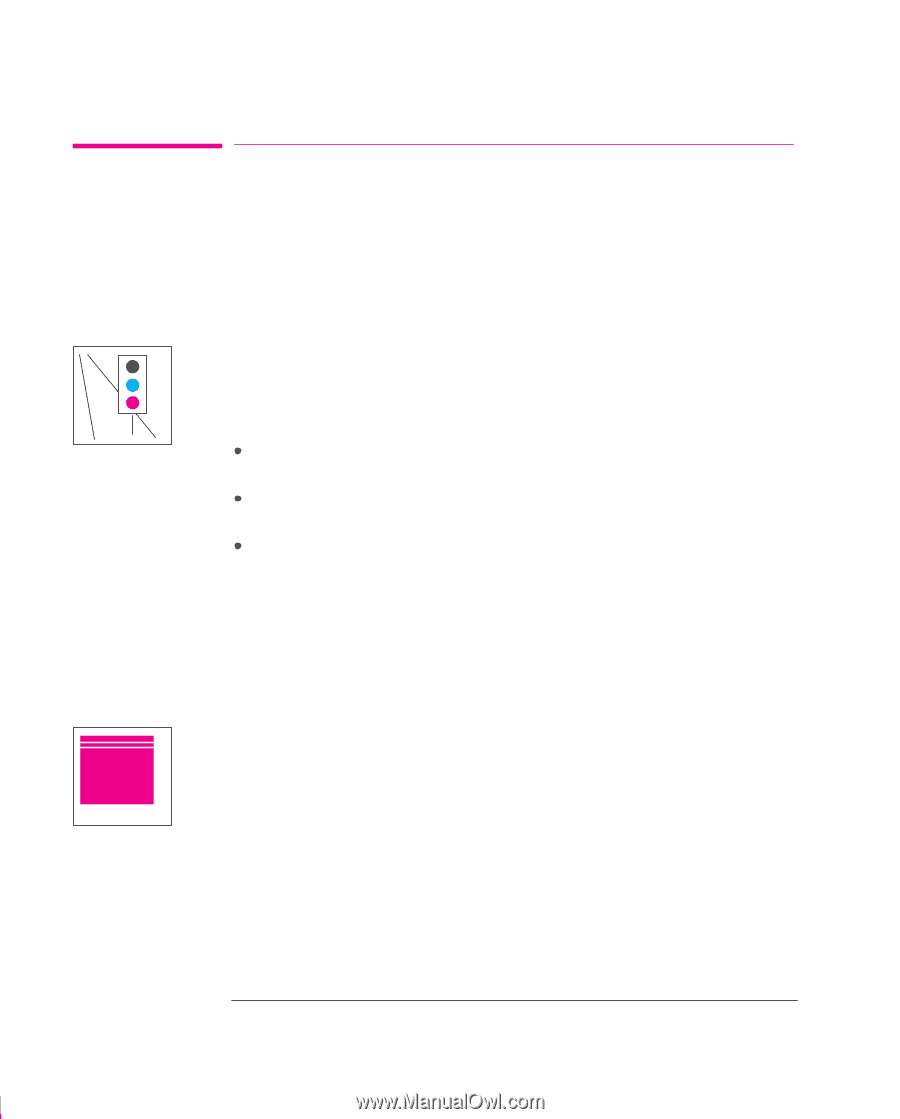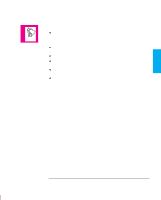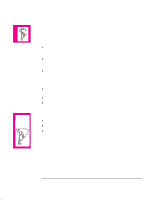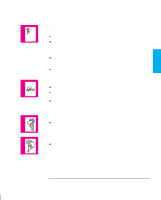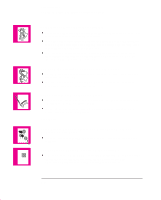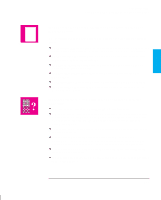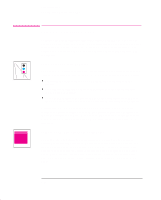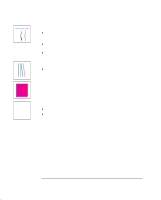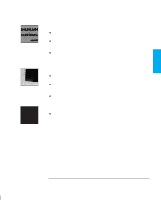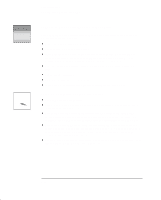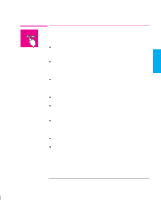HP 750c HP DesignJet 755CM Printer User's Guide - C3198-60051 - Page 172
If the Color Is Not as Expected, If there Are White Streaks in Solid Areas
 |
View all HP 750c manuals
Add to My Manuals
Save this manual to your list of manuals |
Page 172 highlights
Troubleshooting Solving Print-Quality Problems Solving Print-Quality Problems To achieve the best performance from your printer, we recommend you only use genuine HP accessories and supplies, whose reliability and performance have been thoroughly tested to give trouble-free performance and best-quality prints. For details of HP media, see page 3-3 and the Supplies Source catalog supplied with the printer. If the Color Is Not as Expected The means of accurately managing the colors printed by your printer vary with the software application and driver being used. Refer to the following documentation: That included as part of the HP Color Management Kit supplied with the printer. The Software Application Note for your application, in the specific package shipped with your printer. Online documentation in the drivers shipped with your printer, for example in the Color Options dialog box of the non-PostScript Microsoft Windows driver. Additionally, remember that your printer may be configured to use one of its internal pen palettes instead of your software's palette (which is the default). See the section starting on page 5-5. If you cannot find any reason for the discrepancy, before getting help, find out for which CMYK printer inks the colors have been specified. If there Are White Streaks in Solid Areas This may mean that a cartridge nozzle is blocked. Unless you have switched cartridge check off (see page 3-25), the printer normally detects this problem and tries to clear the nozzle automatically. However, some nozzles may still remain blocked, and in this case, the printer will display Service cartridges on the front panel. This means you should replace the problem cartridge, as explained from page 3-25. If you are unsure which cartridge has the problem, refer to the next page. 9-16