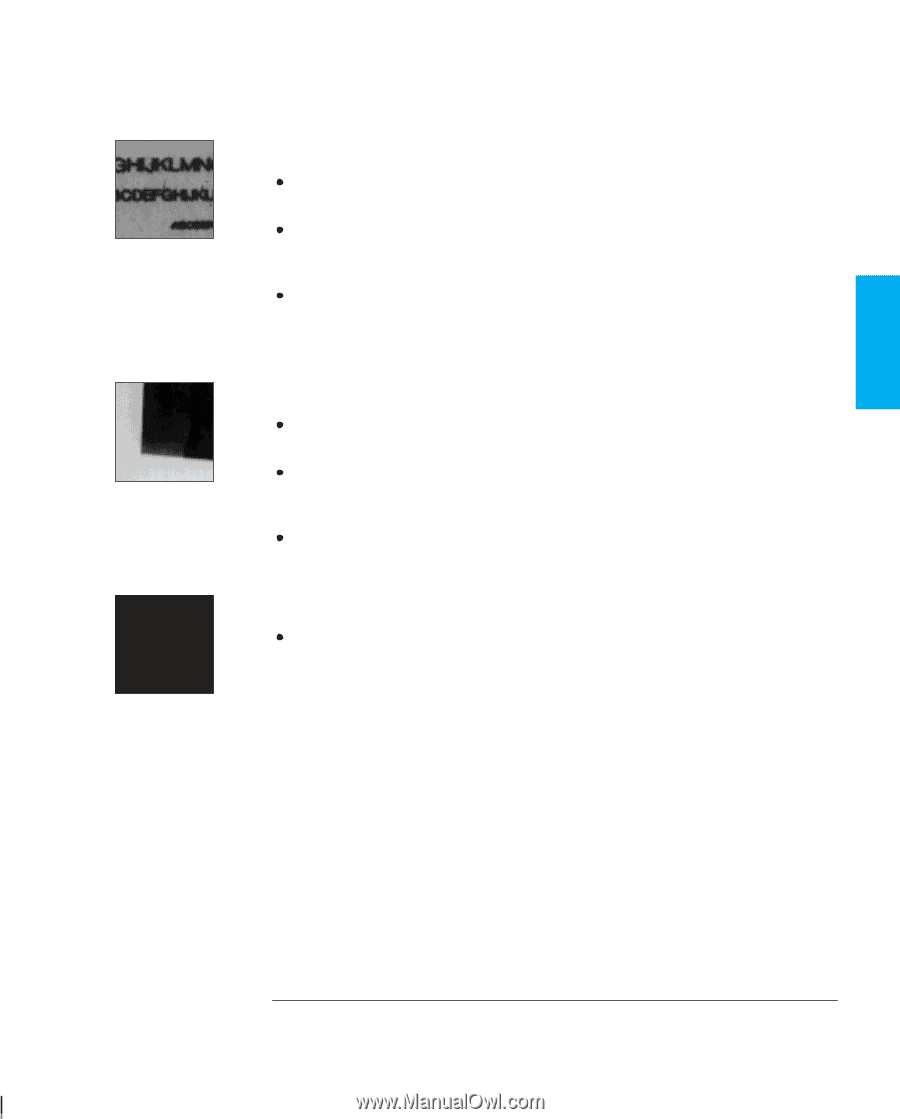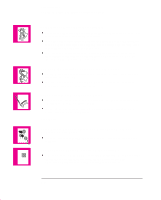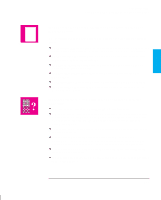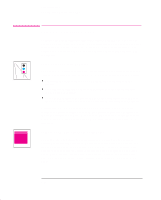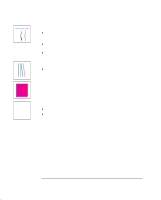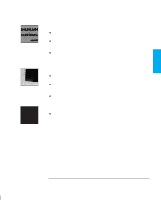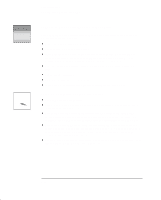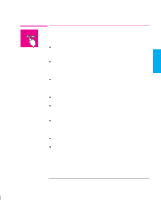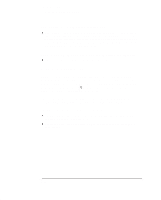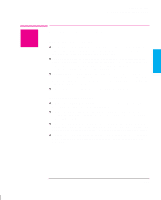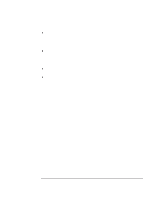HP 750c HP DesignJet 755CM Printer User's Guide - C3198-60051 - Page 175
If There are Blurred Lines Ink Bleeds from Lines, If There are Blotchy Areas Uneven Fill Density,
 |
View all HP 750c manuals
Add to My Manuals
Save this manual to your list of manuals |
Page 175 highlights
TROUBLE- 9 SHOOTING Troubleshooting Solving Print-Quality Problems If There are Blurred Lines (Ink "Bleeds" from Lines) Perhaps you are not using HP media. For details of HP media, see page 3-3 and the Supplies Source catalog supplied with the printer. The printer may be operating in an area where the temperature and humidity are too high. For environmental specifications, see page 11-4. To allow for extremely dry or humid environments within the specification, see page 3-21. Did you adjust the drying time in the front-panel menu purely to speed up the printers output? For details of drying time adjustments see page 3-22. If There are Blotchy Areas (Uneven Fill Density) Perhaps you are not using HP media. For details of HP media, see page 3-3 and the Supplies Source catalog supplied with the printer. Did you specify the right media type when loading the media? For details of front-panel media types, see page 3-3. To find out the printer's current type of media setting, see page 7-2. Note that some media types are not recommended for color prints with large area fills. See page 3-5. If the Print Is Too Dark .or the Color Too Saturated You can make a global adjustment to the amount of black ink used (which affects most colors too) by adjusting the Lightness setting. See page 5-9. This is also available from some drivers, where the feature may be called "Darkness". 9-19