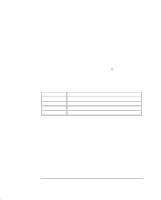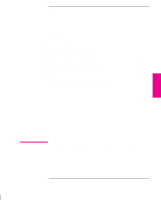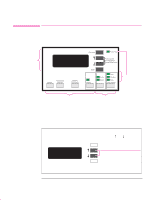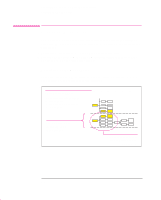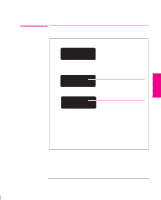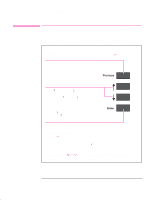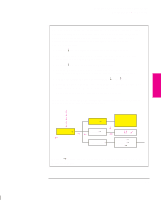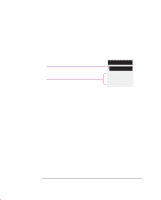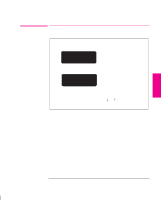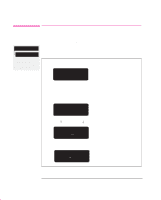HP 750c HP DesignJet 755CM Printer User's Guide - C3198-60051 - Page 63
Either the SHORT MENUS screen
 |
View all HP 750c manuals
Add to My Manuals
Save this manual to your list of manuals |
Page 63 highlights
FRONT-PANEL 2 TUTORIAL Learning How To Use the Front-Panel Display Entering the Menu System Entering the Menu System With a STATUS screen displayed, for instance: STATUS Ready press the Enter key. Either the SHORT MENUS screen: SHORT MENUS Queueing & Nesting or the FULL MENUS screen: FULL MENUS Queueing & Nesting Only menus shaded yellow in Front Panel Menus print accessible (Shaded gray if printing in black only). All menus accessible. is displayed, with the Queueing & Nesting option shown.1 Change to full menu mode, if necessary. See page 1-28. You are now in the 1st level menu, shown in the 1st column of the Front-Panel Menus print. 1 You may not be able to access the menu system immediately, if the current task overrides it. If this happens, wait until the task is completed and try again. 2-5