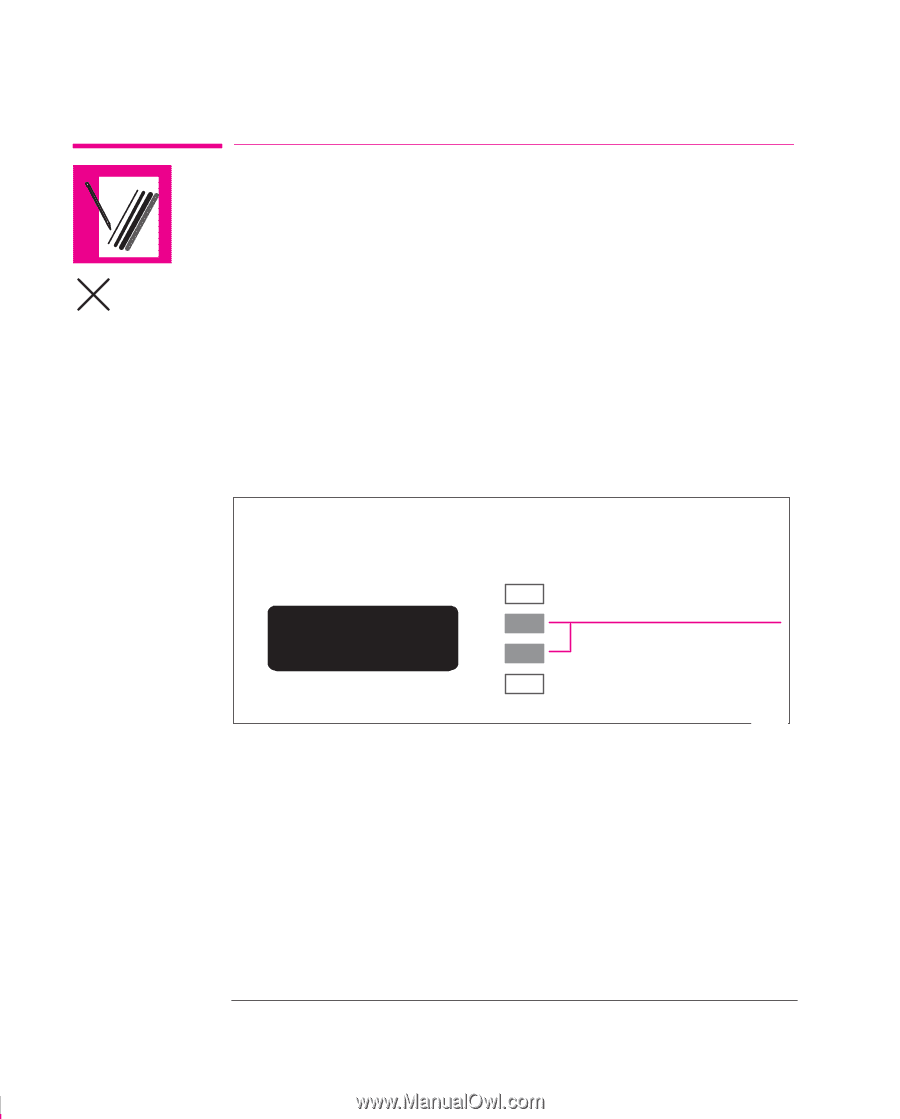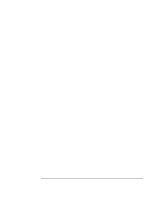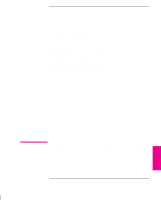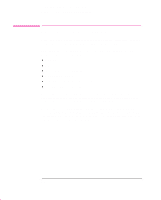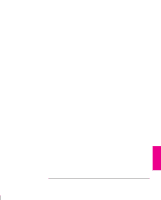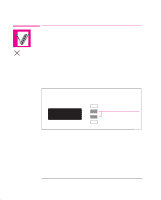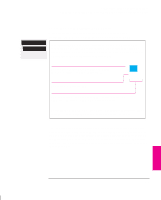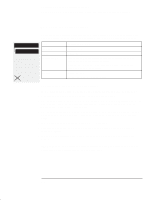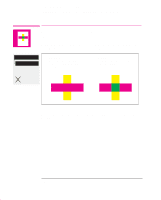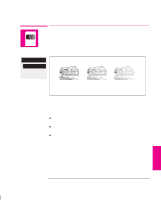HP 750c HP DesignJet 755CM Printer User's Guide - C3198-60051 - Page 118
Changing Pen Widths and Colors Using the Printer's, Internal Palettes
 |
View all HP 750c manuals
Add to My Manuals
Save this manual to your list of manuals |
Page 118 highlights
Controlling a Print's Overall Appearance Changing Pen Widths and Colors Using the Printer's Internal Palettes Changing Pen Widths and Colors Using the Printer's Internal Palettes The printer has three pen palettes. The factory palette cannot be changed. You can, however, change the line width and color settings for each pen in the PS remaining two palettes (called palette A and palette B). Initially, all three palettes are identical. Each palette has 16 pens1 which can include pens of different widths and any combination of the printer's internal 256 colors. These internal palettes have no effect on PostScript files. To See the Current Palette Settings 1 Make sure either a roll or a sheet of media is loaded. 2 Make sure that the front-panel Color/Mono switch is set to Color. 3 Print the Current Configuration Print, by pressing the ↑ and ↓ keys simultaneously.. STATUS ↑ Ready ↓ Press these two simultaneously 0014 Notice on the Current Configuration Print that the 16 pens are numbered 0 through 15 and the 256 colors are numbered 0 through 255. These colors are specified in the Palette Print, as now explained. 1 We are discussing "conceptual" pens here. 5-4