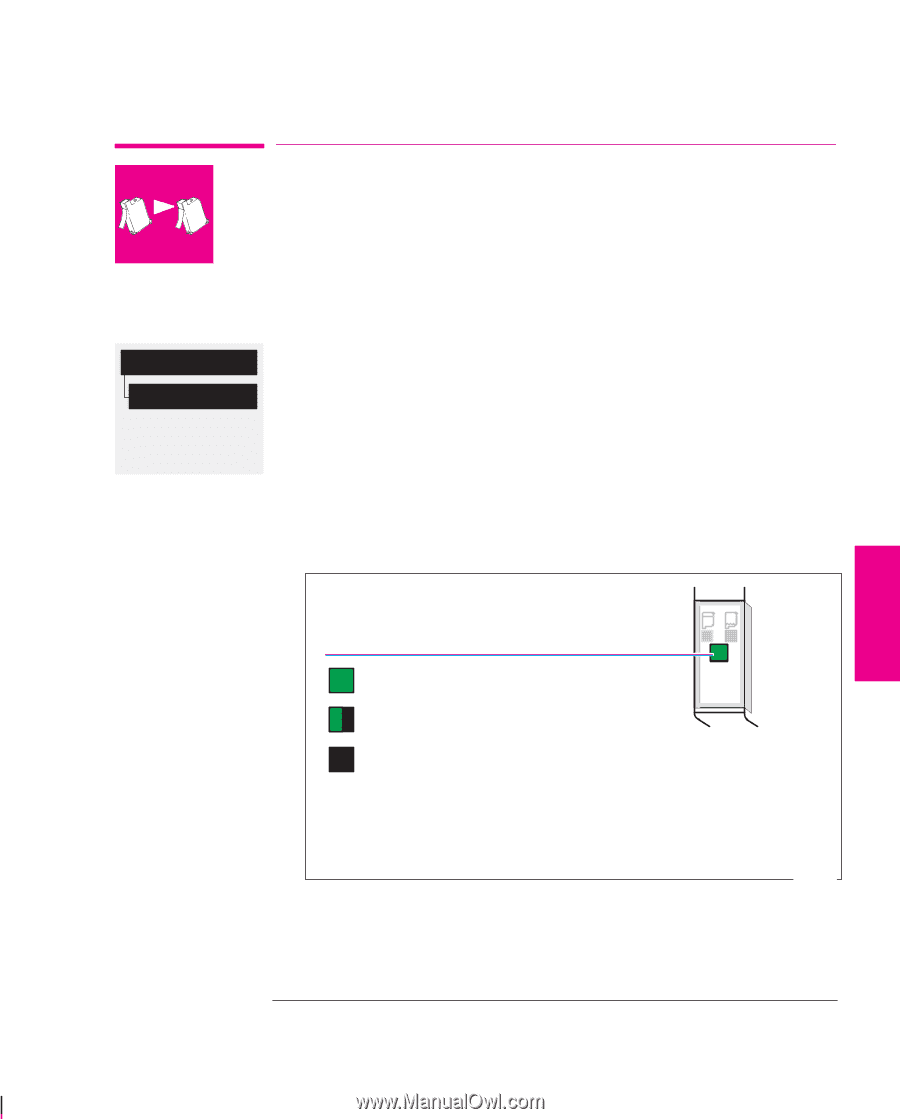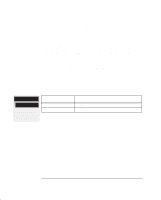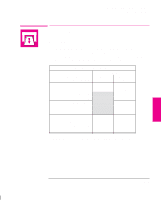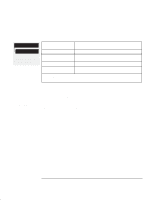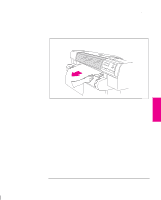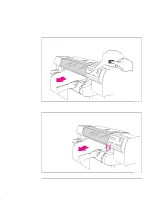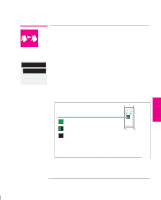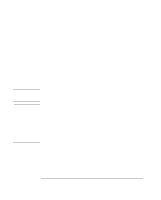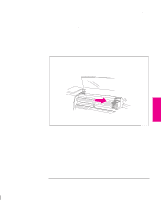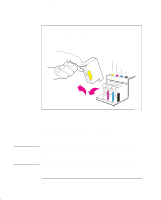HP 750c HP DesignJet 755CM Printer User's Guide - C3198-60051 - Page 95
When to Replace Cartridges - printer cartridges seat
 |
View all HP 750c manuals
Add to My Manuals
Save this manual to your list of manuals |
Page 95 highlights
Working with Media and Cartridges Replacing Cartridges Replacing Cartridges Device setup Cartridge check Full menu mode Default: On When to Replace Cartridges Replace the cartridges in the following three circumstances. 1 When the printer prompts you to replace one or more cartridges (by displaying Service cartridges on the front panel) The printer automatically checks before and after every print that the cartridges are seated correctly and that the nozzles are working, this is called automatic checking. You can switch off the automatic checking using the front panel menus. Note that automatic cartridge checking does not check the ink levels. 2 When either poor print quality or the ink-level indicator on the cartridge indicates that the cartridge is out of ink. MEDIA AND 3 CARTRIDGES To check a cartridge's ink level: Green = full A considerable portion of ink has been used. Cartridge is close to empty.* Black = empty * It is recommended to have a replacement cartridge ready by this time. Note: The ink-level indicator is not an exact gauge of the specific quantity of ink available over the life of the cartridge. 0002 3 When you are troubleshooting print quality problems. See Chapter 9, page 9-16. 3-25