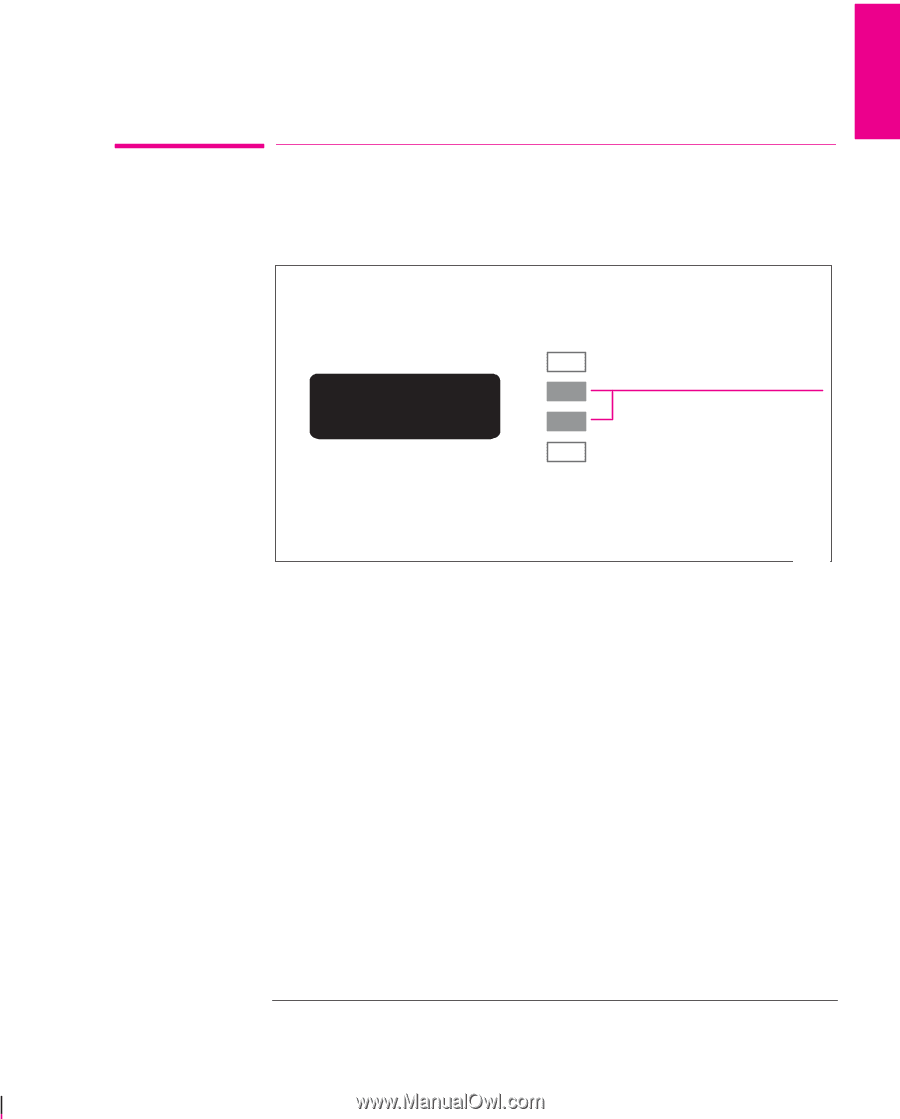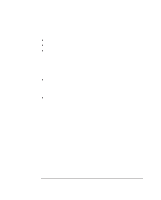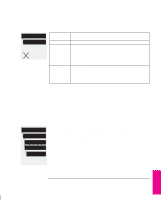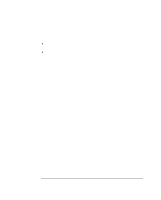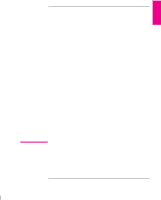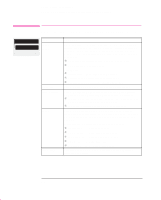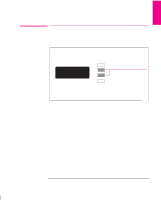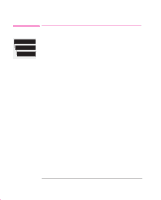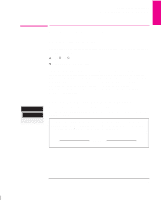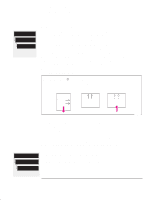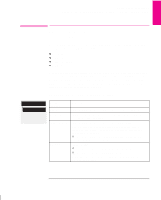HP 750c HP DesignJet 755CM Printer User's Guide - C3198-60051 - Page 145
To See the Current Configuration of the Front-Panel, Settings
 |
View all HP 750c manuals
Add to My Manuals
Save this manual to your list of manuals |
Page 145 highlights
RECONFIG. 7 Reconfiguring Your Printer To See the Current Configuration of the Front-Panel Settings To See the Current Configuration of the Front-Panel Settings 1 Make sure either a roll or a sheet of media is loaded. 2 Print the Current Configuration Print, by pressing the up-arrow and down-arrow keys simultaneously. STATUS ↑ Ready ↓ Press these two simultaneously 0014 The Current Configuration Print lists in an easy-to-read format all the items available in the front-panel menus, together with their current settings (in red italics). Note that some of the items don't appear in the front-panel display unless you have set Utilities / Menu mode to Full (the default is Short, so that they don't appear). See the legend at the bottom of the print for details. NOTE. Don't confuse the Current Configuration Print with the Service Configuration Print, which you can print by selecting Utilities / Service config. Apart from its use in calibrating the printer, as explained on page 7-5, the Service Configuration Print is likely to be needed only by a service engineer. 7-3