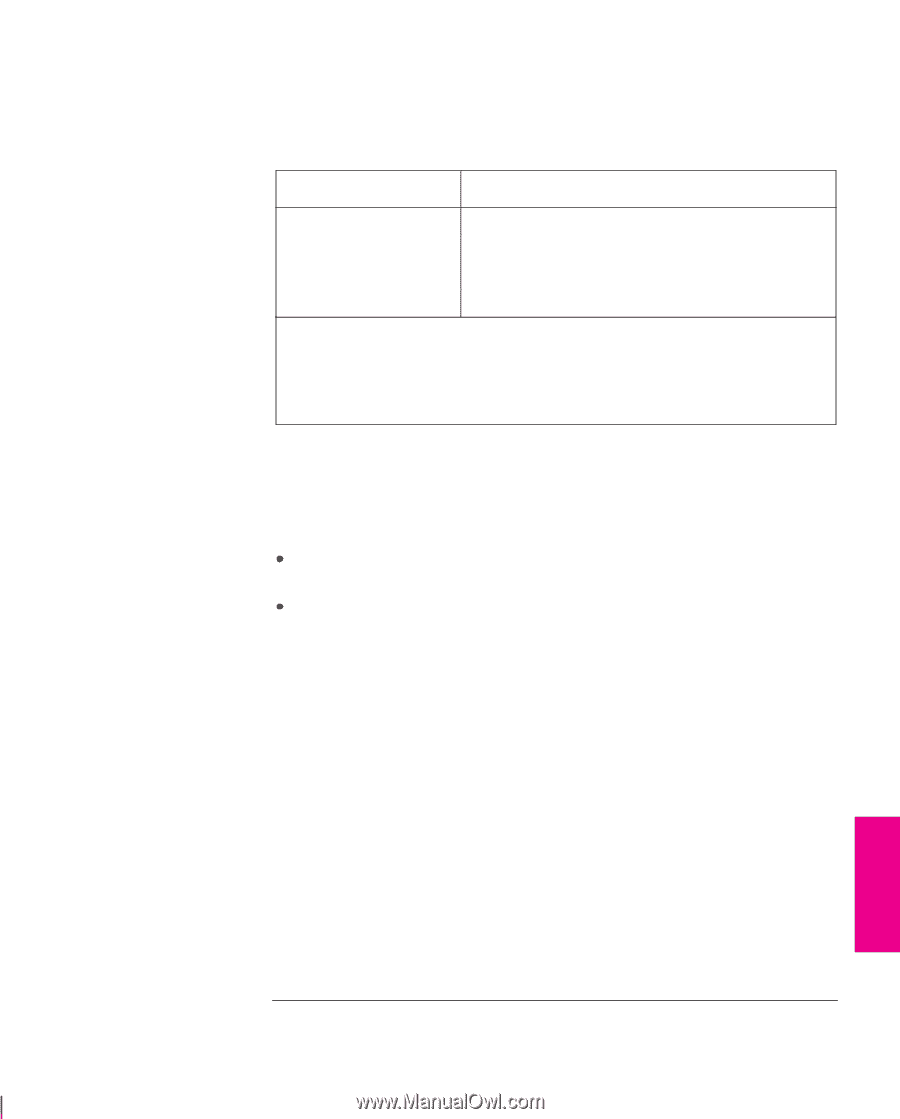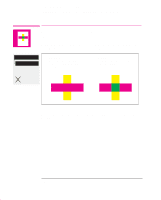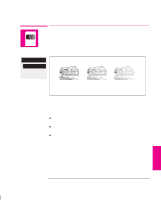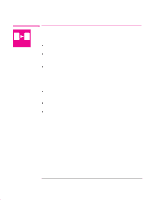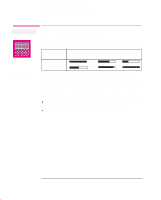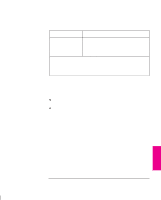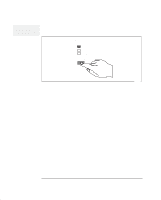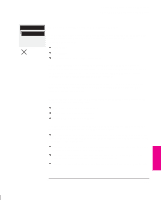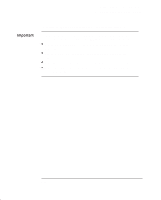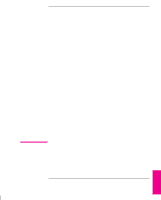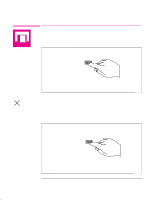HP 750c HP DesignJet 755CM Printer User's Guide - C3198-60051 - Page 127
Set Print Quality to Best.
 |
View all HP 750c manuals
Add to My Manuals
Save this manual to your list of manuals |
Page 127 highlights
Controlling a Print's Overall Appearance Choosing an Appropriate Print Quality The resolution at which your print will be printed is summarized in the table below. Print Quality Setting Resolution in dpi Monochrome Color Fast 300 x 300 300 x 300 Normal 600 x 6001 300 x 300 Best 600 x 6001 600 x 6002 1 Or 300 x 300, depending on your driver resolution setting or the software application you have used. 2 Addressable dpi with Sharp lines On, using opaque bond, coated paper and matte film only. This resolution depends on the type of image created in your software application. Recommended combinations of print quality and media type are given in the table on page 3-6. To get the very best print quality for images and drawings from graphics packages (other than CAD drawings or other line drawings): When loading the paper, specify "Heavy coated paper" on the front panel, rather than "Coated paper". Set Print Quality to "Best". PLOT 5 APPEARANCE 5-13