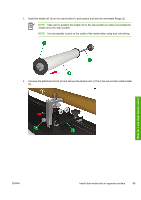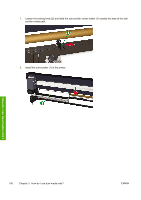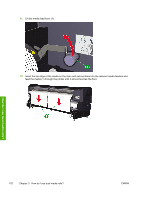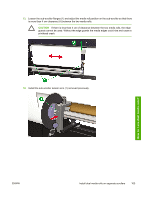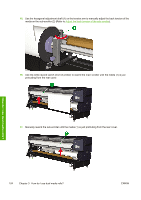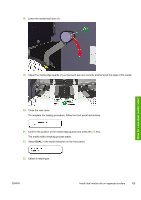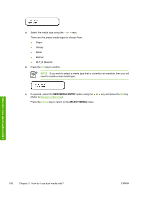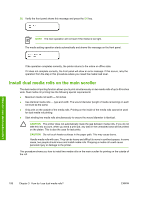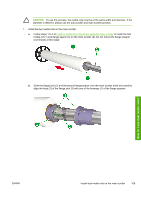HP Designjet 10000s HP Designjet 10000 Series - User's Guide - Page 114
Manually rewind the sub-scroller until the media 1 is just protruding from the rear cover. - 104
 |
View all HP Designjet 10000s manuals
Add to My Manuals
Save this manual to your list of manuals |
Page 114 highlights
15. Use the hexagonal adjustment shaft (1) on the tension arm to manually adjust the back tension of the media on the sub-scroller (2) (Refer to Adjust the back tension of the sub-scroller). 16. Use the white rewind switch (front of printer) to rewind the main scroller until the media (1) is just protruding from the rear cover. 17. Manually rewind the sub-scroller until the media (1) is just protruding from the rear cover. How do I use dual media rolls? 104 Chapter 3 How do I use dual media rolls? ENWW
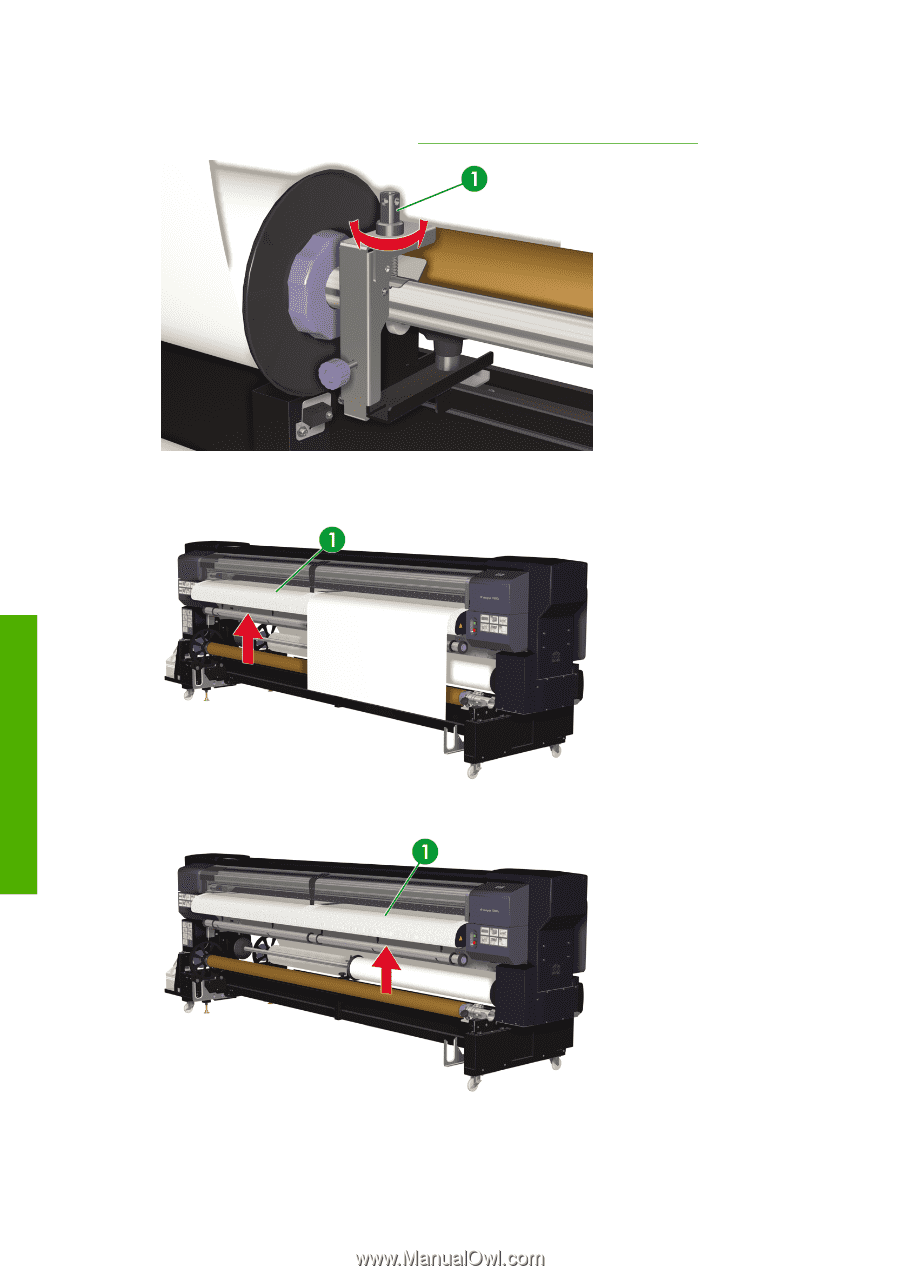
15.
Use the hexagonal adjustment shaft (1) on the tension arm to manually adjust the back tension of the
media on the sub-scroller (2) (Refer to
Adjust the back tension of the sub-scroller
).
16.
Use the white rewind switch (front of printer) to rewind the main scroller until the media (1) is just
protruding from the rear cover.
17.
Manually rewind the sub-scroller until the media (1) is just protruding from the rear cover.
104
Chapter 3
How do I use dual media rolls?
ENWW
How do I use dual media rolls?