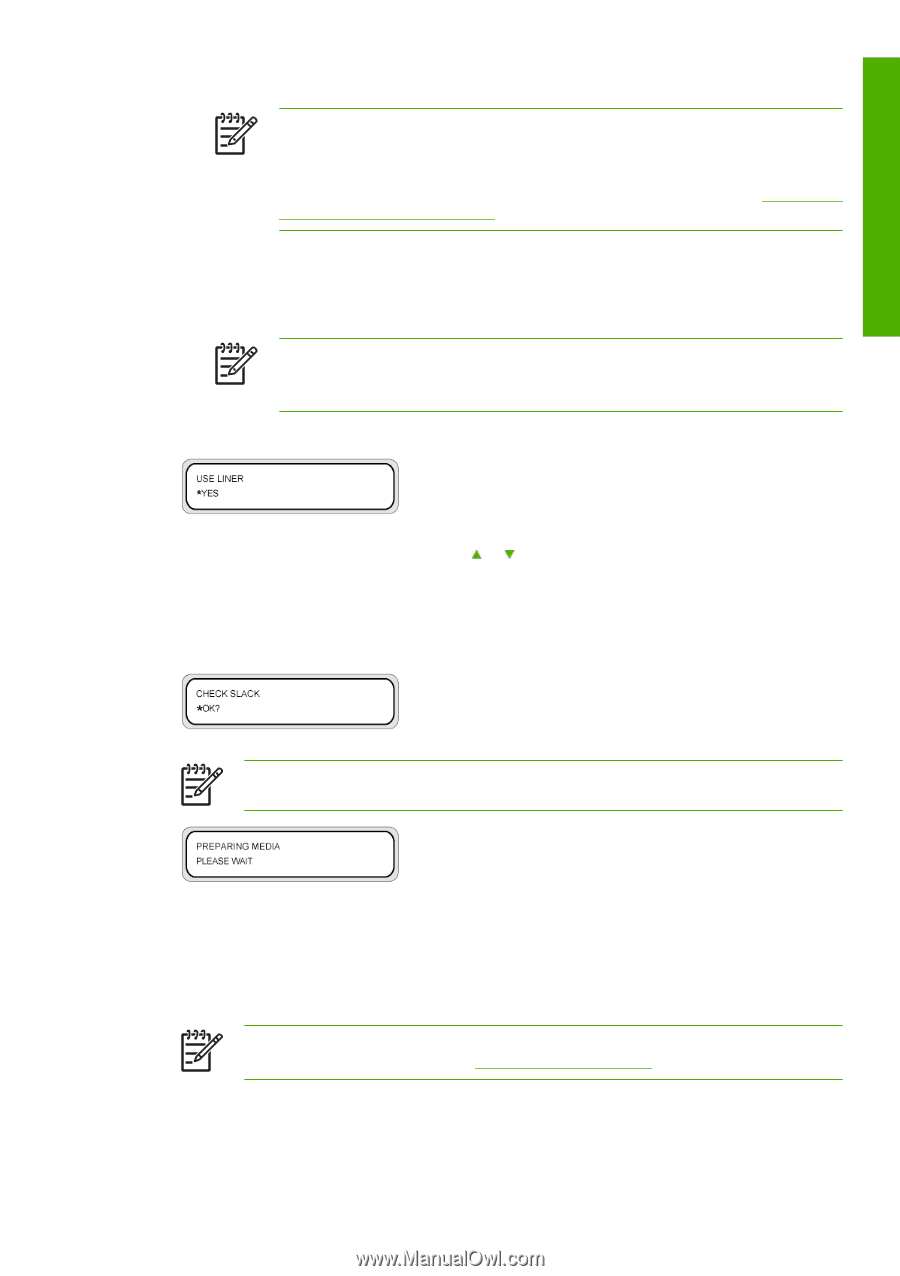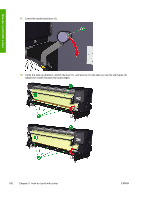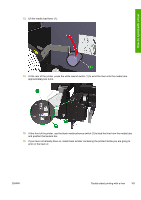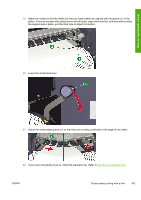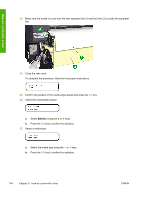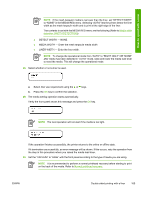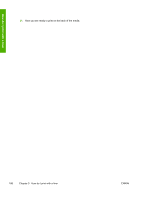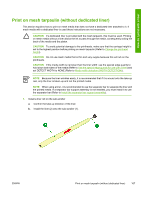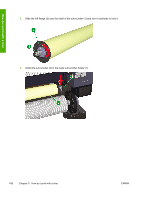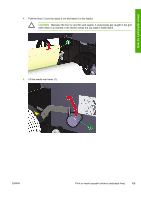HP Designjet 10000s HP Designjet 10000 Series - User's Guide - Page 175
Detect Width - None
 |
View all HP Designjet 10000s manuals
Add to My Manuals
Save this manual to your list of manuals |
Page 175 highlights
How do I print with a liner NOTE If the mesh tarpaulin media is narrower than the liner, set "DETECT WIDTH" to "NONE" in the MEDIA REG menu. Selecting "AUTO" lets the printer detect the liner width as the mesh tarpaulin width and to print at the right edge of the liner. The contents to set with the MEDIA REG menu are the following (Refer to Media width detection (WIDTH DETECTION)): ● DETECT WIDTH - NONE ● MEDIA WIDTH - Enter the mesh tarpaulin media width ● LINER WIDTH - Enter the liner width. NOTE To change the operational mode from "AUTO" to "RIGHT ONLY" OR "NONE" after media has been detected in "AUTO" mode, raise and lower the media load lever to reset the media. This will change the operational mode. 28. Select whether or not a liner is used. a. Select liner use requirement using the or keys. b. Press the OK key to confirm the selection. 29. The media setting operation starts automatically. Verify the front panel shows this message and press the OK key. NOTE The next operation will not start if the media is too tight. If the operation finishes successfully, the printer returns to the online or offline state. If it terminates unsuccessfully, an error message will be shown. If this occurs, retry the operation from the step in this procedure where you raised the media load lever. 30. Set the "VACUUM" to "HIGH" with the front panel according to the type of media you are using. NOTE It is recommended to perform a normal printhead recovery before starting to print on the back of the media. Refer to Normal printhead recovery. ENWW Double sided printing with a liner 165