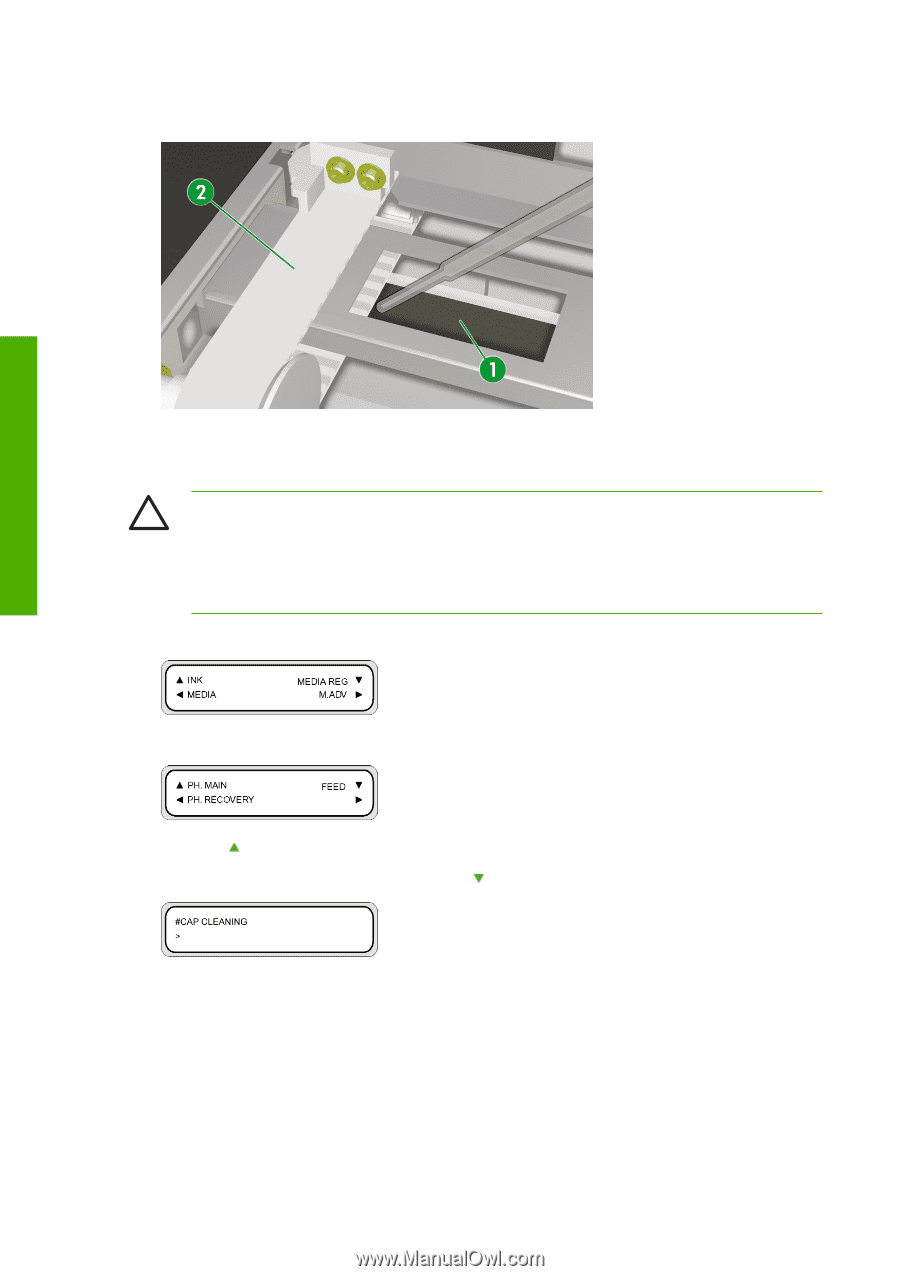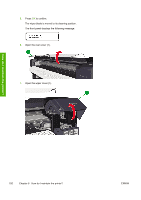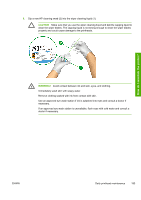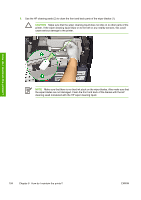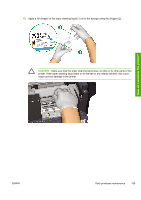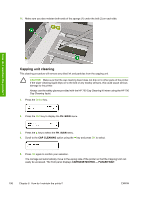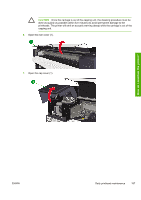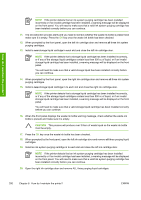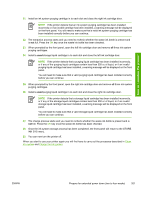HP Designjet 10000s HP Designjet 10000 Series - User's Guide - Page 206
Capping unit cleaning - carriage belt
 |
View all HP Designjet 10000s manuals
Add to My Manuals
Save this manual to your list of manuals |
Page 206 highlights
11. Make sure you also moisten both ends of the sponge (1) under the belt (2) on each side. How do I maintain the printer? Capping unit cleaning This cleaning procedure will remove any dried ink and particles from the capping unit. CAUTION Make sure that the cap cleaning liquid does not drip on to other parts of the printer. If the wiper cleaning liquid drips on to the belt or any nearby sensors, this could cause serious damage to the printer. Always use the safety gloves provided with the HP 790 Cap Cleaning Kit when using the HP 790 Cap Cleaning liquid. 1. Press the Online key. 2. Press the Shift key to display the PH. MAIN menu. 3. Press the key to select the PH. MAIN menu. 4. Scroll to the CAP CLEANING option using the key and press OK to select. 5. Press OK again to confirm your selection. The carriage will automatically move to the wiping side of the printer so that the Capping Unit can easily be accessed. The front panel displays CARRIAGE MOVING - PLEASE WAIT. 196 Chapter 6 How do I maintain the printer? ENWW