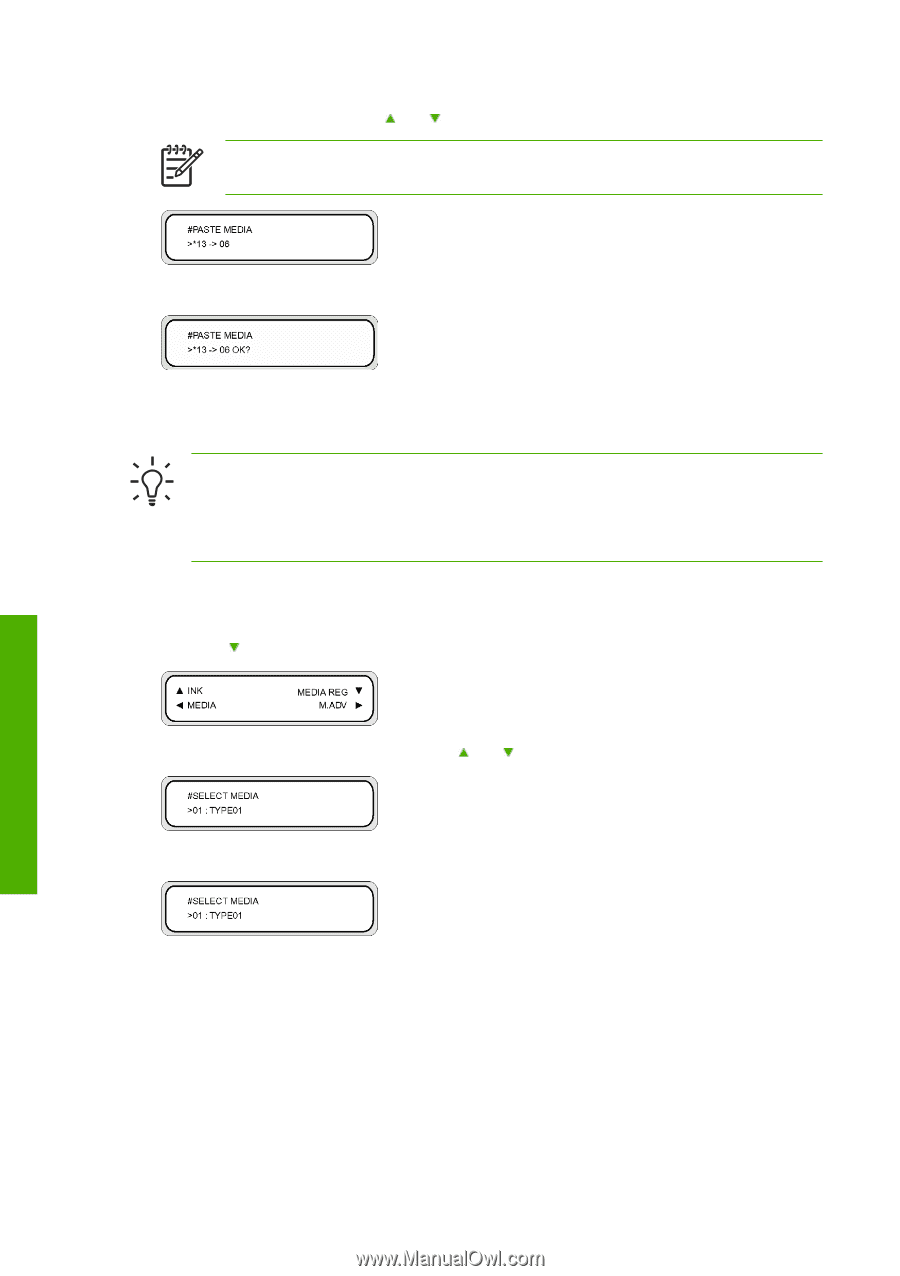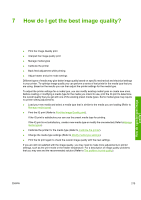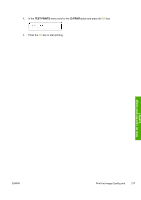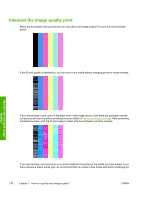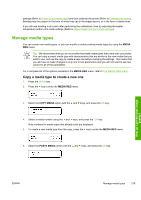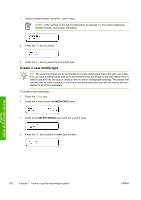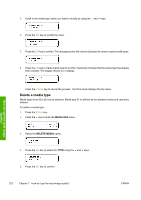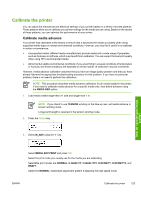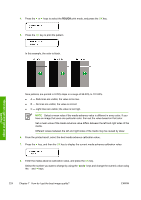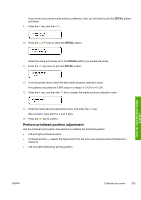HP Designjet 10000s HP Designjet 10000 Series - User's Guide - Page 230
Create a new media type
 |
View all HP Designjet 10000s manuals
Add to My Manuals
Save this manual to your list of manuals |
Page 230 highlights
7. Select a media number using the and keys. NOTE If the number on the right is followed by an asterisk (*), the number displayed already contains media type information. 8. Press the OK key to confirm. 9. Press the OK key to create the new media type. Create a new media type Tip We recommend that you do not modify the preset media types that came with your printer. You can copy a preset media type with characteristics that are similar to the new media that you want to use, and use the copy to create a new one before changing the settings. This means that you will have to make changes to only one or two parameters and you will not need to set new values for all of the parameters. To create a new media type: 1. Press the Online key. 2. Press the key to enter the MEDIA REG menu. 3. Scroll to the SELECT MEDIA menu with the and keys. 4. Press the OK key to select a media type number. How do I get the best image quality? 220 Chapter 7 How do I get the best image quality? ENWW