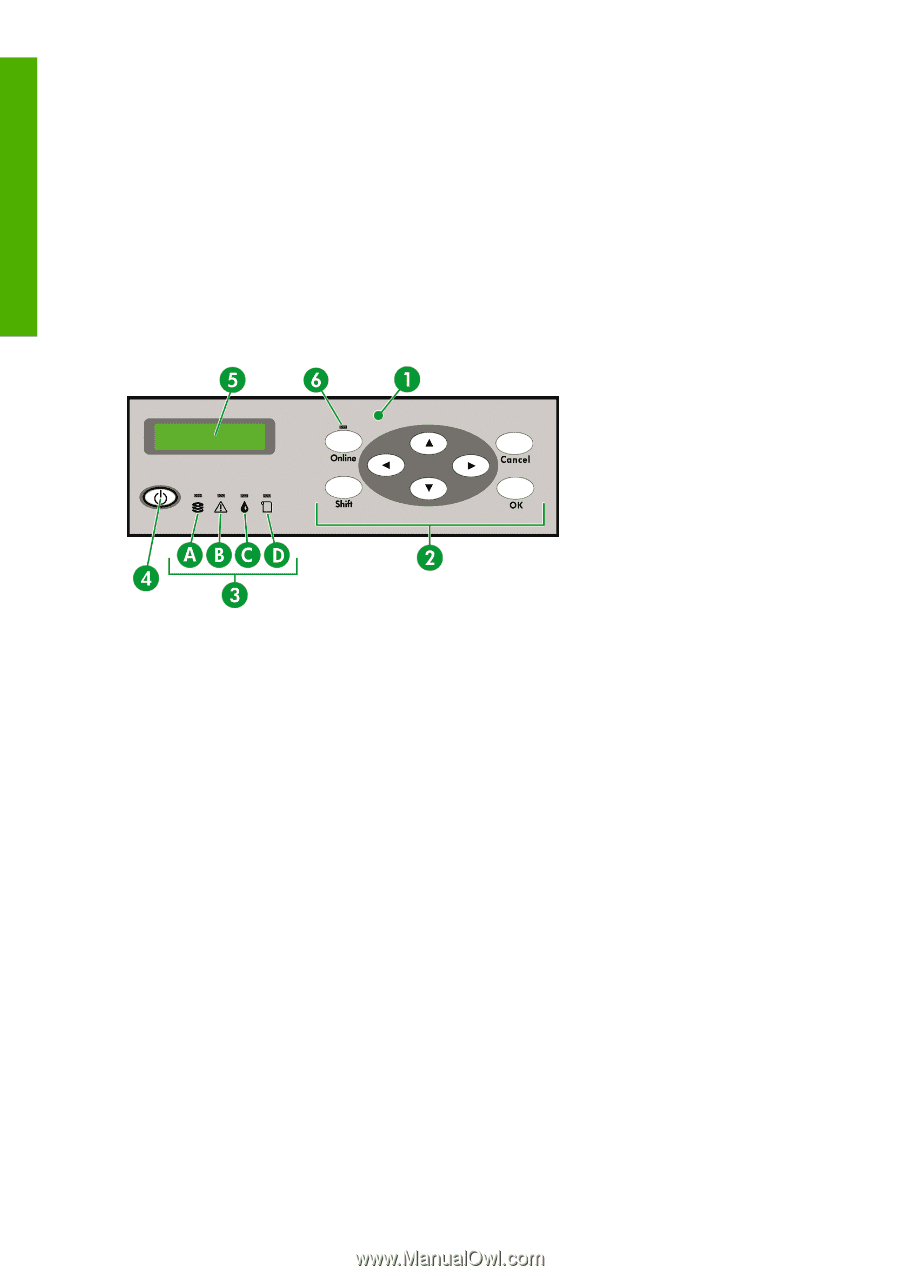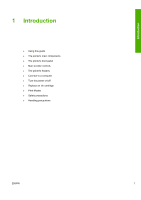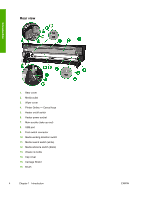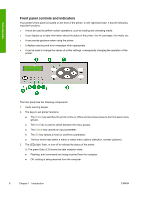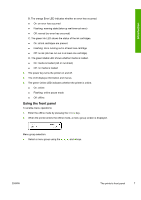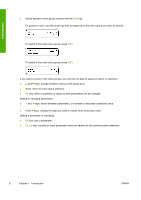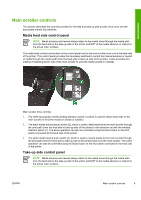HP Designjet 10000s HP Designjet 10000 Series - User's Guide - Page 16
Front panel controls and indicators
 |
View all HP Designjet 10000s manuals
Add to My Manuals
Save this manual to your list of manuals |
Page 16 highlights
Introduction Front panel controls and indicators Your printer's front panel is located on the front of the printer, on the right-hand side. It has the following important functions: ● It must be used to perform certain operations, such as loading and unloading media. ● It can display up-to-date information about the status of the printer, the ink cartridges, the media, etc. ● It can provide guidance when using the printer. ● It displays warning and error messages when appropriate. ● It can be used to change the values of printer settings, consequently changing the operation of the printer. The front panel has the following components: 1. Audio warning beeper. 2. The keys to set printer functions. ● The Online key switches the printer online or offline and provides access to the front panel menu groups. ● The Shift key is used to switch between the menu groups. ● The Cancel key cancels an input parameter. ● The OK key selects a menu or confirms a parameter. ● The four arrow keys select a menu or select menu options (selection, number up/down). 3. The LEDs light, flash, or turn off to indicate the status of the printer. A. The green Data LED shows the data reception state. ● Flashing: print commands are being received from the computer ● Off: nothing is being received from the computer 6 Chapter 1 Introduction ENWW