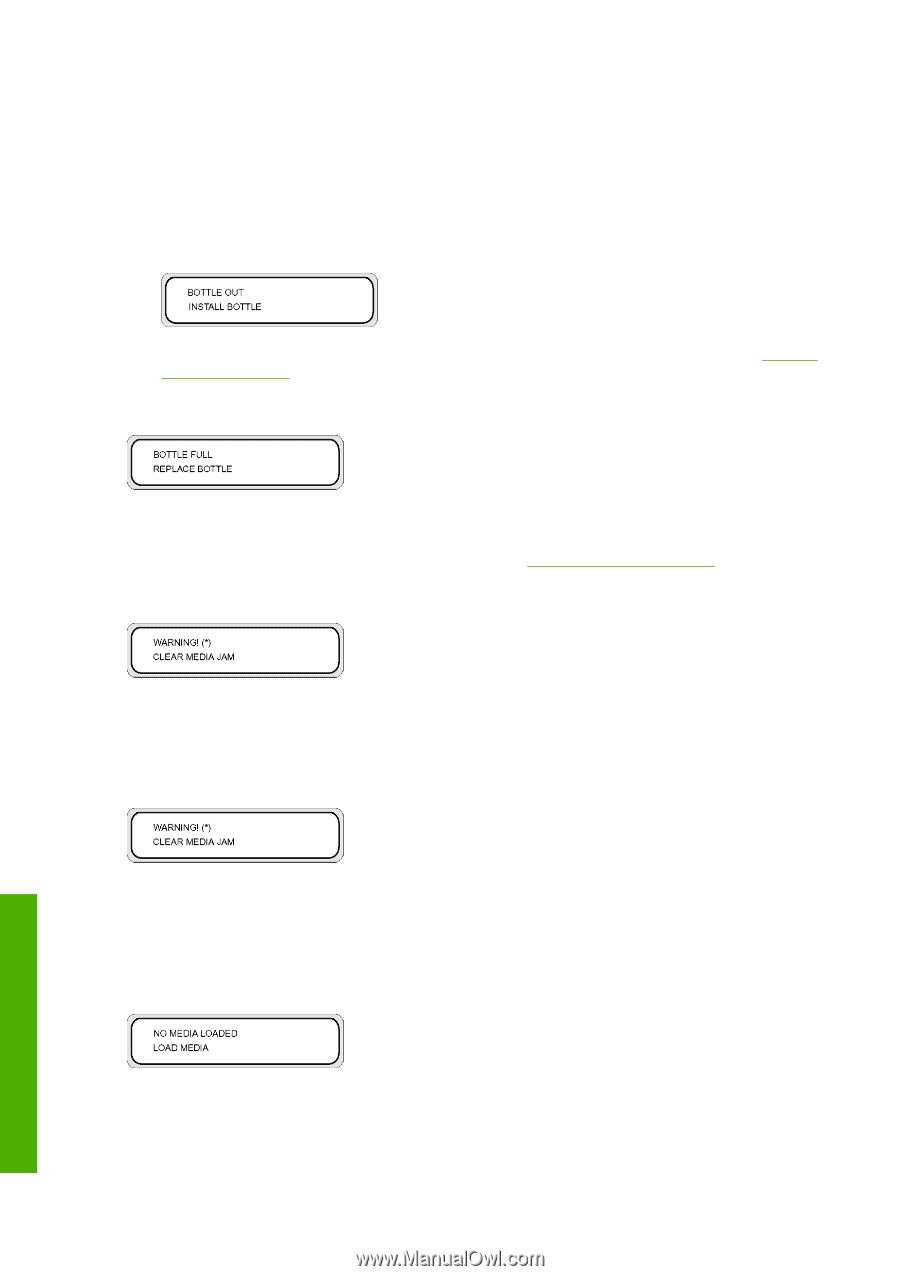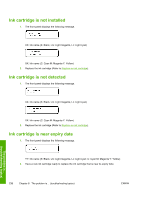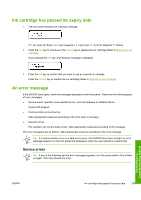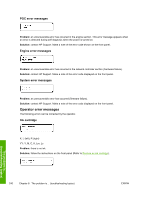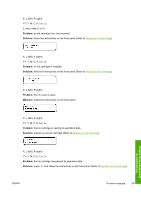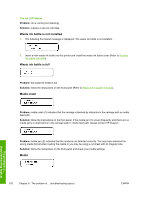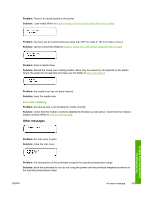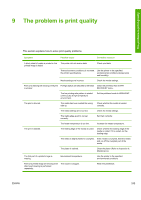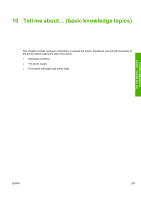HP Designjet 10000s HP Designjet 10000 Series - User's Guide - Page 252
Waste ink bottle is not installed, Waste ink bottle is full, Media crash, Media
 |
View all HP Designjet 10000s manuals
Add to My Manuals
Save this manual to your list of manuals |
Page 252 highlights
The ink LED flashes Problem: ink is running out (warning). Solution: prepare a new ink cartridge. Waste ink bottle is not installed 1. The following front panel message is displayed. The waste ink bottle is not installed. 2. Insert a new waste ink bottle into the printer and install the waste ink bottle cover (Refer to Replace the waste ink bottle). Waste ink bottle is full Problem: the waste ink bottle is full. Solution: follow the instructions on the front panel (Refer to Replace the waste ink bottle). Media crash Problem: media crash (1) indicates that the carriage is blocked by obstacles in the carriage path or media feed path. Solution: follow the instructions on the front panel. If the media jam (1) occurs frequently and there are no media jams or obstructions in the carriage path or media feed path, please contact HP Support. Problem: media jam (2) indicates that the media is not detected correctly. You may have selected the wrong media format when loading the media or you may be using a cut sheet with an irregular size. Solution: follow the instructions on the front panel and check your media settings. Media The problem is... (troubleshooting topics) 242 Chapter 8 The problem is... (troubleshooting topics) ENWW