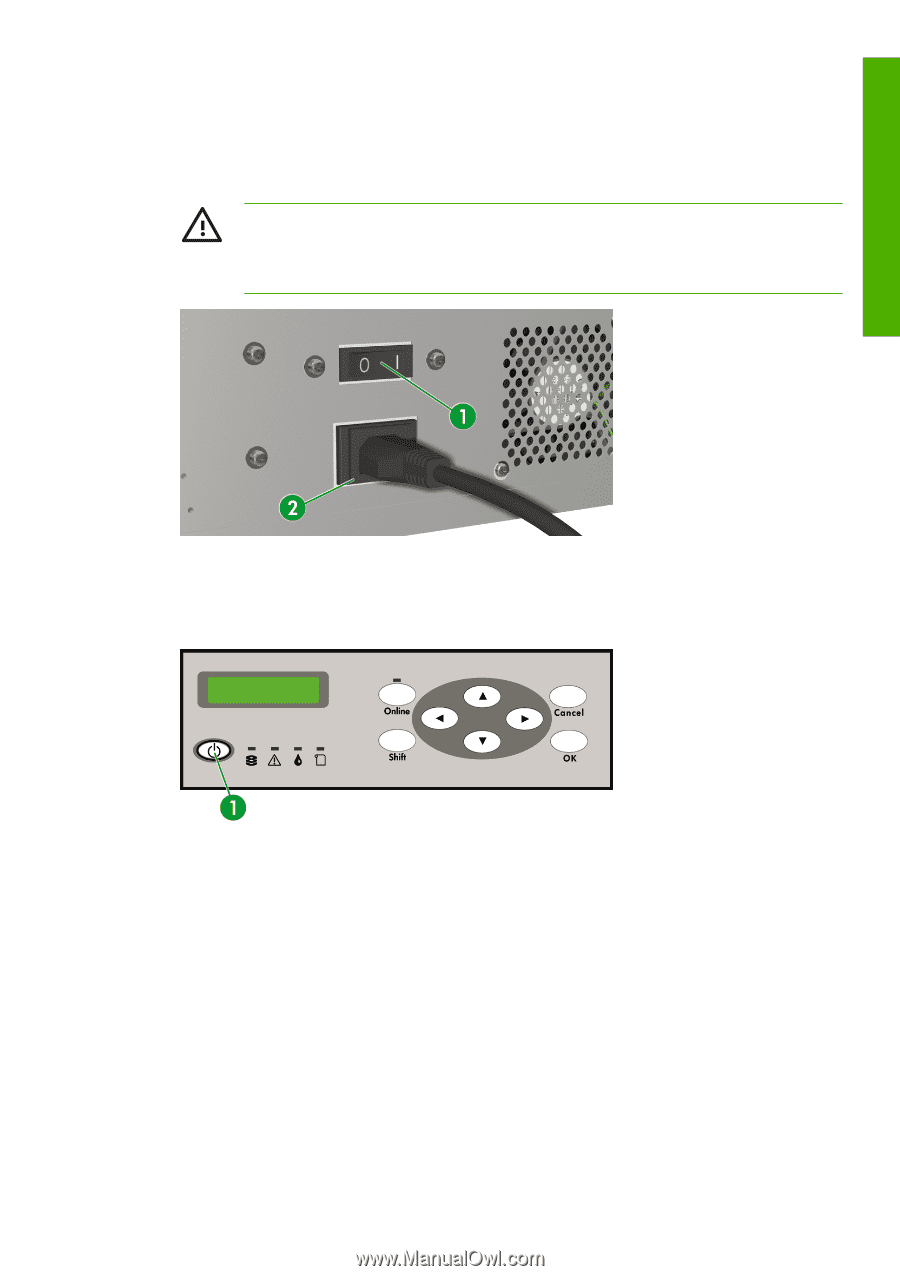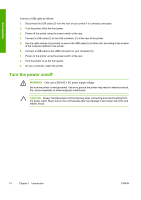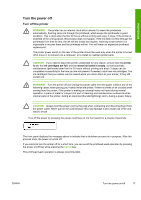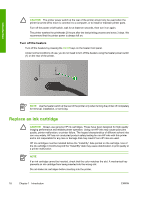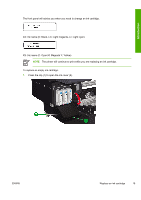HP Designjet 10000s HP Designjet 10000 Series - User's Guide - Page 25
Turn on the printer
 |
View all HP Designjet 10000s manuals
Add to My Manuals
Save this manual to your list of manuals |
Page 25 highlights
Introduction Turn on the printer 1. Turn off (position 0) the printer switch (1) on the rear of the printer, and plug one end of the supplied power cable into the power socket (2) of the printer. Insert the other power plug of the cable into a suitable electrical outlet. WARNING! Avoid overloading the printer's electrical outlet with multiple devices. Use only the electrical cord supplied by HP with the printer. Do not damage, cut, or repair the power cord. A damaged power cord causes a risk of fire and electric shock. Replace a damaged power cord with an HP-approved power cord. 2. Turn on (position 1) the printer switch (1) on the rear of the printer (left hand side viewed from the rear of the printer). 3. Press the POWER ON/OFF key (1) on the front panel. ENWW Turn the power on/off 15