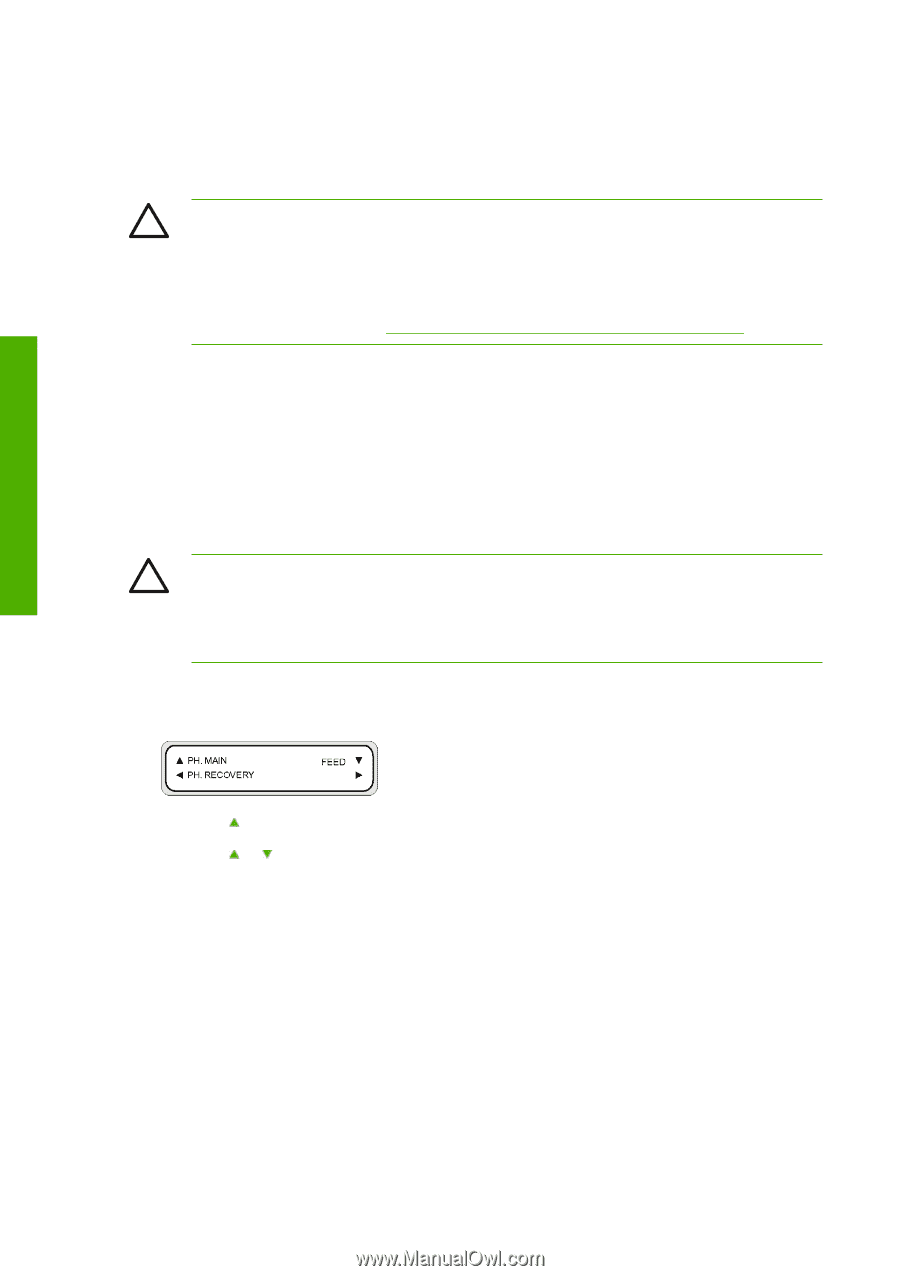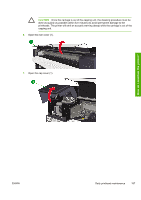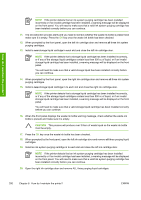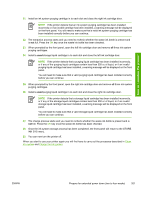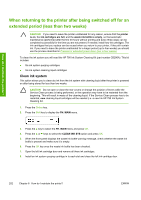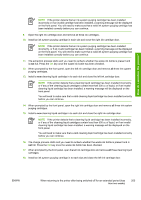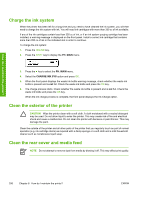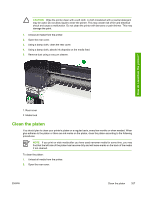HP Designjet 10000s HP Designjet 10000 Series - User's Guide - Page 212
When returning to the printer after being switched off for an, extended period less than two weeks
 |
View all HP Designjet 10000s manuals
Add to My Manuals
Save this manual to your list of manuals |
Page 212 highlights
How do I maintain the printer? When returning to the printer after being switched off for an extended period (less than two weeks) CAUTION If you need to leave the printer unattended for any reason, ensure that the printer is on, the ink cartridges are full, and the waste ink bottle is empty, so that automatic maintenance (performed after the first 20 hours without printing and every three days) can be completed successfully for the time you are not present. If needed, install new ink cartridges. The ink cartridges that you replace can be reused when you return to your printer, if they still contain ink. If you need to leave the printer unattended for a longer period (up to four weeks) you should use the process described in Prepare for extended power down (two to four weeks). To clean the ink system you will need the HP 790 Ink System Cleaning Kit (part number CB296A). This kit includes: ● Six ink system purging cartridges ● Six ink system cleaning liquid cartridges Clean ink system This option allows you to clean dry ink from the ink system with cleaning liquid after the printer is powered on after being stored for less than two weeks. CAUTION Do not open or close the rear covers or change the position of levers while the Service Clean process is being performed, or the operation may have to be restarted from the beginning. This will result in waste of the cleaning liquid. If the Service Clean process has to be restarted, new cleaning liquid cartridges will be needed (i.e. a new Ink HP 790 Ink System Cleaning Kit. 1. Press the Online key. 2. Press the Shift key to display the PH. MAIN menu. 3. Press the key to select the PH. MAIN menu and press OK. 4. Press the or keys to select the CLEAN INK SYS option and press OK. 5. When the front panel displays the waste ink bottle warning message, check whether the waste ink bottle is present and make sure it is empty. 6. Press the OK key once the waste ink bottle has been checked. 7. Open the left ink cartridge door and remove all three ink cartridges. 8. Install an ink system purging cartridge in to each slot and close the left ink cartridge door. 202 Chapter 6 How do I maintain the printer? ENWW