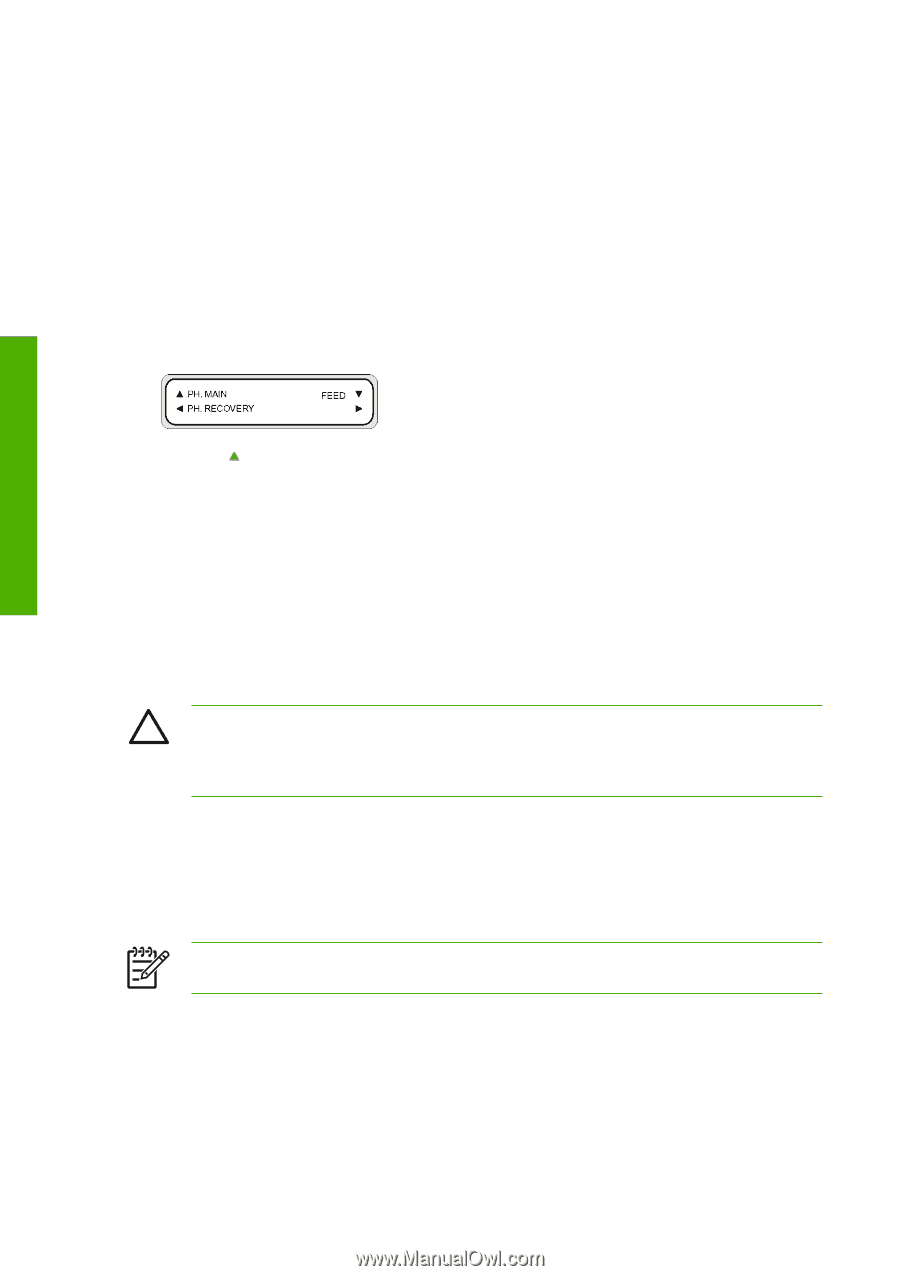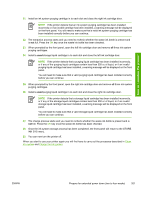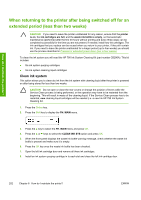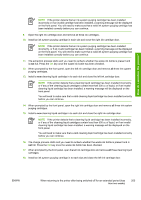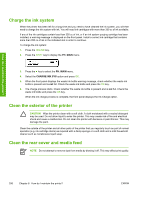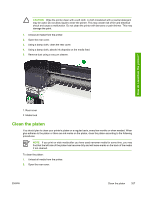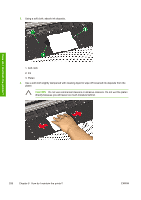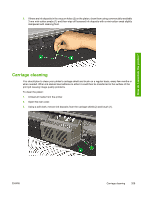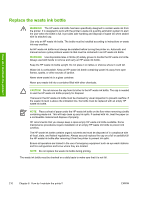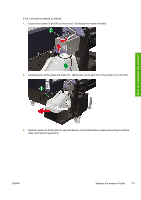HP Designjet 10000s HP Designjet 10000 Series - User's Guide - Page 216
Charge the ink system, Clean the exterior of the printer, Clean the rear cover and media feed
 |
View all HP Designjet 10000s manuals
Add to My Manuals
Save this manual to your list of manuals |
Page 216 highlights
How do I maintain the printer? Charge the ink system When the printer has been left for a long time and you need to have cleaned the ink system, you will then need to charge the ink system with ink. You will need ink cartridges with more than 350 cc of ink available. If any of the ink cartridges contain less than 350 cc of ink, or if an ink system purging cartridge has been installed, a warning message is displayed on the front panel. Install a correct ink cartridge that contains more than 350 cc of ink in the indicated slot in order to continue. To charge the ink system: 1. Press the ONLINE key. 2. Press the SHIFT key to display the PH. MAIN menu. 3. Press the key to select the PH. MAIN menu. 4. Select the CHARGE INK SYS option and press OK. 5. When the front panel displays the waste ink bottle warning message, check whether the waste ink bottle is present and is not full. Check the waste ink bottle and press the OK key. 6. The charge process starts. Check whether the waste ink bottle is present and is not full. Check the waste ink bottle and press the OK key. When the ink charge process is complete, the front panel displays the Ink Charge option. Clean the exterior of the printer CAUTION Wipe the printer clean with a soft cloth. A cloth moistened with a neutral detergent may be used. Do not allow liquid to enter the printer. This may create risk of fire and electrical shock and cause a malfunction. Do not clean the printer with benzene or paint thinner. This may damage the paint. Clean the outside of the printer and all other parts of the printer that you regularly touch as part of normal operation (e.g. ink cartridge doors) as required with a damp sponge or a soft cloth and a mild household cleaner such as nonabrasive liquid soap. Clean the rear cover and media feed NOTE Do not attempt to remove dust from media by blowing it off. This may affect print quality. 206 Chapter 6 How do I maintain the printer? ENWW