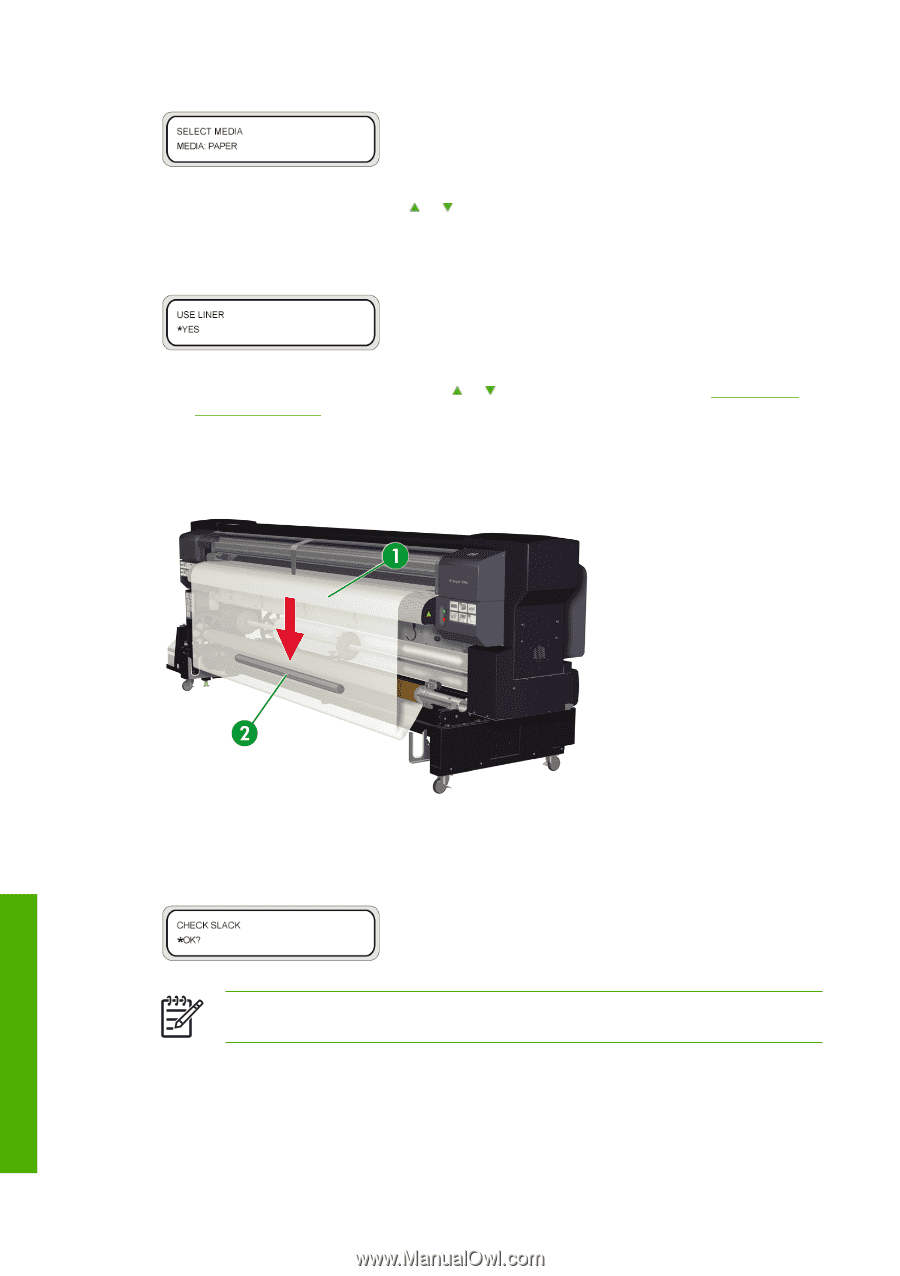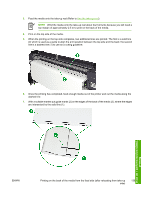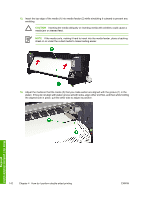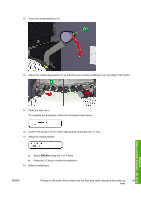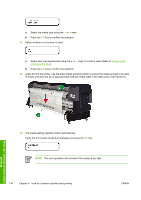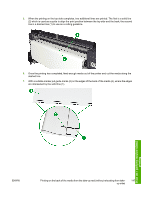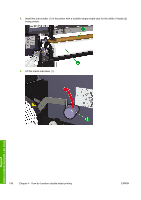HP Designjet 10000s HP Designjet 10000 Series - User's Guide - Page 154
to install a tension bar 2 of approximately half the media width in the slack area of the media 1.
 |
View all HP Designjet 10000s manuals
Add to My Manuals
Save this manual to your list of manuals |
Page 154 highlights
a. Select the media type using the or keys. b. Press the OK key to confirm the selection. 21. Select whether or not a liner is used. a. Select liner use requirement using the or keys. If a liner is used (Refer to Double sided printing with a liner). b. Press the OK key to confirm the selection. 22. At the front of the printer, use the black media advance switch to loosen the media enough to be able to install a tension bar (2) of approximately half the media width in the slack area of the media (1). How do I perform double-sided printing 23. The media setting operation starts automatically. Verify the front panel shows this message and press the OK key. NOTE The next operation will not start if the media is too tight. 144 Chapter 4 How do I perform double-sided printing ENWW