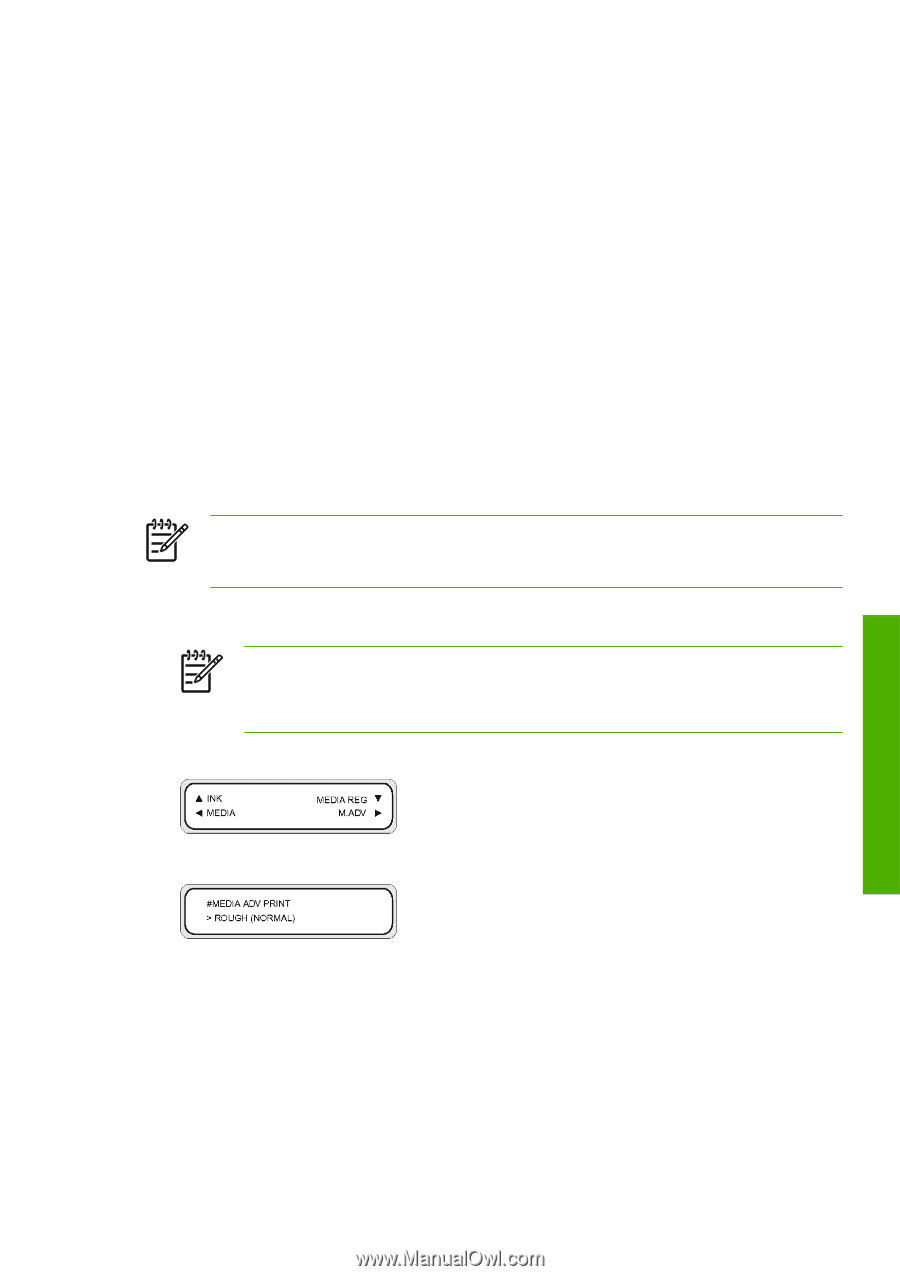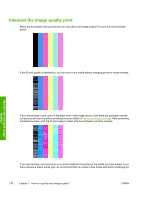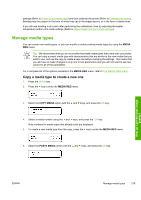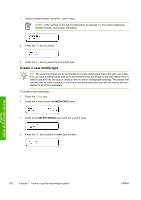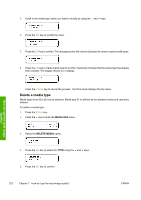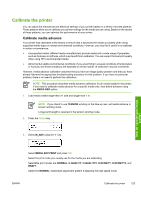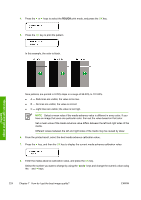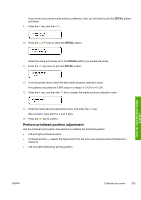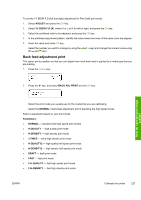HP Designjet 10000s HP Designjet 10000 Series - User's Guide - Page 233
Calibrate media advance
 |
View all HP Designjet 10000s manuals
Add to My Manuals
Save this manual to your list of manuals |
Page 233 highlights
Calibrate the printer You can adjust the mechanical and electrical settings of your printer based on a series of printed patterns. These patterns allow you to calibrate your printer settings for the media you are using. Based on the results of these patterns, you can optimize the performance of your printer. Calibrate media advance Your printer was calibrated at the factory to ensure that it advances the media accurately when using supported media types in normal environmental conditions. However, you may find it useful to re-calibrate in certain circumstances: ● Unsupported media: different media manufacturers provide media with a wide range of properties such as thickness or stiffness, which may benefit from calibration. You can expect the best print quality when using HP's recommended media. ● Abnormal but stable environmental conditions: if you are printing in unusual conditions of temperature or humidity and those conditions are expected to remain stable, re-calibration may be worthwhile. However, media advance calibration assumes that you have an image quality problem and that you have already followed the appropriate troubleshooting procedure for that problem. If you have no particular problem, there is no need to perform the calibration. NOTE This procedure describes media advance calibration for all media loaded in the printer. If you need to calibrate media advance for a specific media only, then define advance using the MEDIA REG option. 1. Load media widths larger than A1 size and longer than 1 m. NOTE If you intend to use TENSION winding on the take-up reel, set media advance in tension winding mode. Longer print length is required in the tension winding mode. 2. Press the Online key. 3. Select M_ADV using the ► key. How do I get the best image quality? Select MEDIA ADV PRINT and press OK. Select the print mode you usually use for the media you are calibrating. Selectable print modes are NORMAL, H-QUALITY, H-QUALITY2, H-DENSITY, H-DENSITY2, and DRAFT. Select the NORMAL media feed adjustment pattern if adjusting the high speed mode. ENWW Calibrate the printer 223