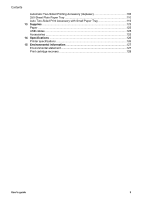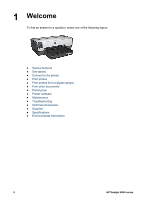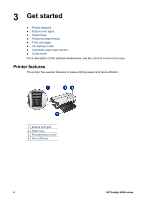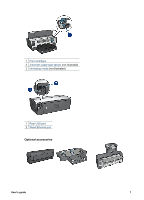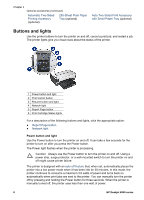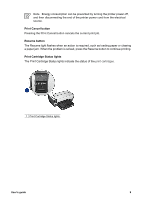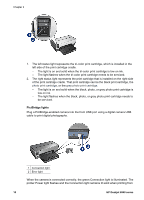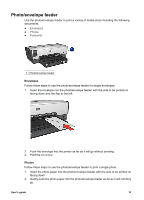HP Deskjet 6940 User Guide - Macintosh - Page 10
Buttons and lights, Power button and light - flashing lights
 |
UPC - 882780263406
View all HP Deskjet 6940 manuals
Add to My Manuals
Save this manual to your list of manuals |
Page 10 highlights
Chapter 3 Optional accessories (continued) Automatic Two-Sided Printing Accessory (optional) 250-Sheet Plain Paper Tray (optional) Auto Two-Sided Print Accessory with Small Paper Tray (optional) Buttons and lights Use the printer buttons to turn the printer on and off, cancel a print job, and restart a job. The printer lights give you visual cues about the status of the printer. 1 Power button and light 2 Print Cancel button 3 Resume button and light 4 Network light 5 Report Page button 6 Print Cartridge Status lights For a description of the following buttons and lights, click the appropriate option: ● Report Page button ● Network light Power button and light Use the Power button to turn the printer on and off. It can take a few seconds for the printer to turn on after you press the Power button. The Power light flashes when the printer is processing. Caution Always use the Power button to turn the printer on and off. Using a power strip, surge protector, or a wall-mounted switch to turn the printer on and off might cause printer failure. The printer is designed with an auto-off feature that, when set, automatically places the printer into a low power mode when it has been idle for 30 minutes. In this mode, the printer continues to consume a maximum 3.0 watts of power and turns back on automatically when print jobs are sent to the printer. You can manually turn the printer off by pressing and holding the Power button for three seconds. When the printer is manually turned off, the printer uses less than one watt of power. 8 HP Deskjet 6940 series