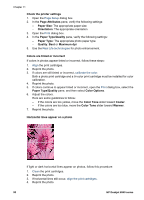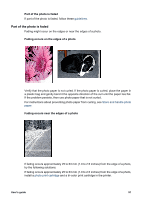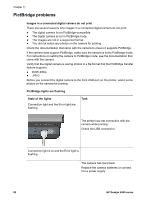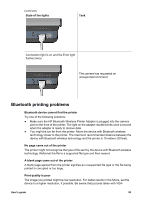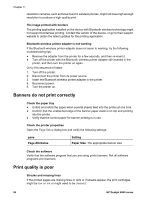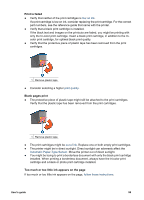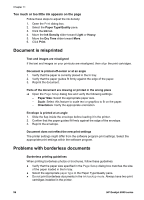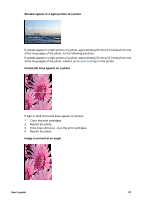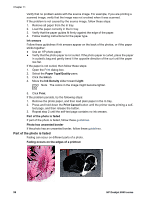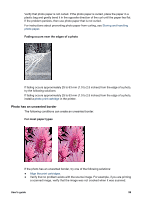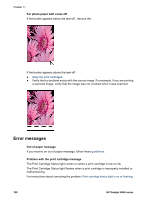HP Deskjet 6940 User Guide - Macintosh - Page 97
Print is faded, Blank s print, Too much or too little ink appears on
 |
UPC - 882780263406
View all HP Deskjet 6940 manuals
Add to My Manuals
Save this manual to your list of manuals |
Page 97 highlights
Print is faded ● Verify that neither of the print cartridges is low on ink. If a print cartridge is low on ink, consider replacing the print cartridge. For the correct part numbers, see the reference guide that came with the printer. ● Verify that a black print cartridge is installed. If the black text and images on the printouts are faded, you might be printing with only the tri-color print cartridge. Insert a black print cartridge, in addition to the tricolor print cartridge, for optimal black print quality. ● Verify that the protective piece of plastic tape has been removed from the print cartridges. 1 Remove plastic tape ● Consider selecting a higher print quality. Blank pages print ● The protective piece of plastic tape might still be attached to the print cartridges. Verify that the plastic tape has been removed from the print cartridges. 1 Remove plastic tape ● The print cartridges might be out of ink. Replace one or both empty print cartridges. ● The printer might be in direct sunlight. Direct sunlight can adversely affect the Automatic Paper-Type Sensor. Move the printer out of direct sunlight. ● You might be trying to print a borderless document with only the black print cartridge installed. When printing a borderless document, always have the tri-color print cartridge and a black or photo print cartridge installed. Too much or too little ink appears on the page If too much or too little ink appears on the page, follow these instructions. User's guide 95