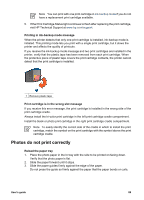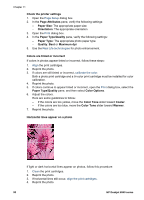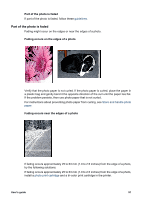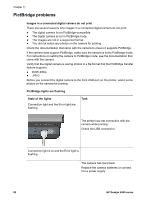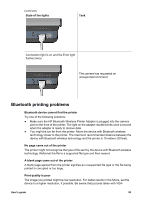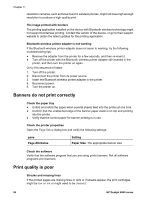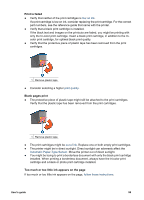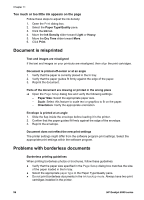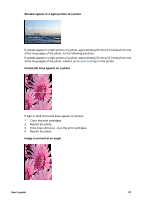HP Deskjet 6940 User Guide - Macintosh - Page 94
PictBridge problems, Images in a connected digital camera do not print, PictBridge lights are flashing
 |
UPC - 882780263406
View all HP Deskjet 6940 manuals
Add to My Manuals
Save this manual to your list of manuals |
Page 94 highlights
Chapter 11 PictBridge problems Images in a connected digital camera do not print There are several reasons why images in a connected digital camera do not print: ● The digital camera is not PictBridge-compatible. ● The digital camera is not in PictBridge mode. ● The images are not in a supported format. ● You did not select any photos on the camera for printing. Check the documentation that came with the camera to ensure it supports PictBridge. If the camera does support PictBridge, make sure the camera is set to PictBridge mode. For instructions on setting the camera to PictBridge mode, see the documentation that came with the camera. Verify that the digital camera is saving photos in a file format that the PictBridge transfer feature supports: ● EXIF/JPEG ● JPEG Before you connect the digital camera to the front USB port on the printer, select some photos on the camera for printing. PictBridge lights are flashing State of the lights Connection light and the Error light are flashing Task The printer has lost connection with the camera while printing. Check the USB connection. Connection light is on and the Error light is flashing The camera has lost power. Replace the camera batteries or connect it to a power supply. 92 HP Deskjet 6940 series