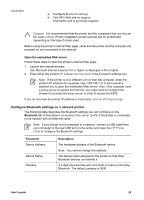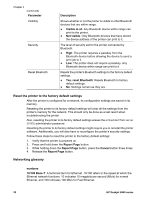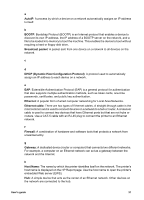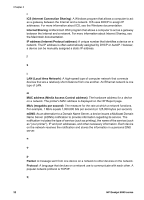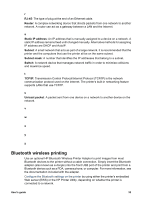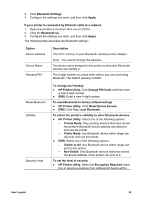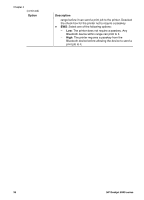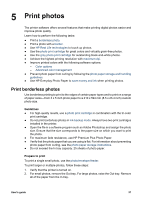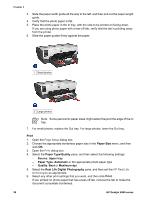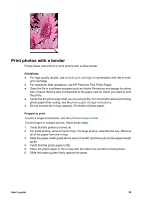HP Deskjet 6940 User Guide - Macintosh - Page 36
Connect the HP Bluetooth Wireless Printer Adapter to the printer, Con Bluetooth settings
 |
UPC - 882780263406
View all HP Deskjet 6940 manuals
Add to My Manuals
Save this manual to your list of manuals |
Page 36 highlights
Chapter 4 The basic procedure for printing from any device with Bluetooth wireless technology is the same: 1. Have the device search for available Bluetooth printers. 2. Select the printer when it is displayed on the device. 3. Send the print job. Check the documentation that came with the device for detailed instructions. Connect the HP Bluetooth Wireless Printer Adapter to the printer 1. Insert the HP Bluetooth Wireless Printer Adapter into the front USB port of the printer. 1 Front USB port 2. Some Bluetooth devices exchange device addresses when they communicate with each other and eslish a connection. Also, some Bluetooth devices display the name of the printer when connected. If the Bluetooth device requires the address of the printer a. Print an HP Report page. The device address of the Bluetooth printer adapter is listed in the Bluetooth settings. b. Enter the device address into the Bluetooth device, following the instructions that came with the Bluetooth device. If the Bluetooth device displays the name of the printer ➔ Follow the instructions that came with the Bluetooth device to select the printer for printing or to change the name that is displayed for the printer. Configure Bluetooth settings The method to configure Bluetooth settings for the printer depends on whether the printer is connected to a network. If your printer is not connected to a network Note If your printer is not connected to a network, you will need a USB cable to configure the Bluetooth settings 1. Connect a USB cable from your computer to the rear USB port on the printer. 2. Open the HP Printer Utility. 34 HP Deskjet 6940 series