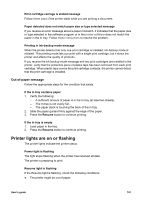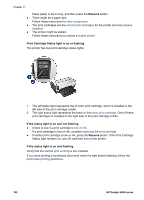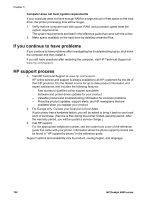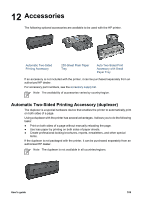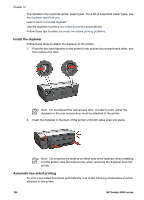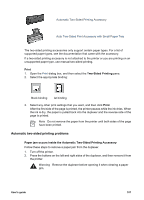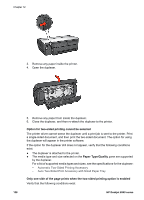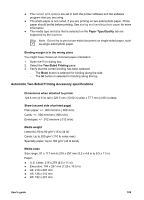HP Deskjet 6940 User Guide - Macintosh - Page 108
Install the duplexer, Automatic two-sided printing
 |
UPC - 882780263406
View all HP Deskjet 6940 manuals
Add to My Manuals
Save this manual to your list of manuals |
Page 108 highlights
Chapter 12 The duplexer only supports certain paper types. For a list of supported paper types, see the duplexer specifications. Learn how to install the duplexer. Use the duplexer to print a two-sided document automatically. Follow these tips to solve automatic two-sided printing problems. Install the duplexer Follow these steps to attach the duplexer to the printer: 1. Push the two latch handles on the printer's rear access door toward each other, and then remove the door. Note Do not discard the rear access door. In order to print, either the duplexer or the rear access door must be attached to the printer. 2. Insert the duplexer in the back of the printer until both sides snap into place. Note Do not press the buttons on either side of the duplexer when installing it in the printer. Use the buttons only when removing the duplexer from the printer. Automatic two-sided printing To print a two-sided document automatically, one of the following accessories must be attached to the printer: 106 HP Deskjet 6940 series