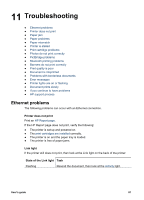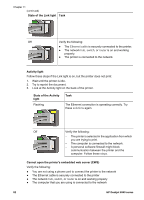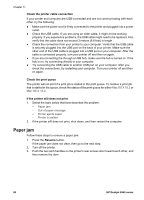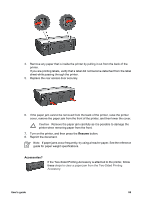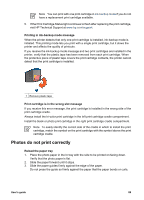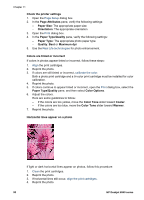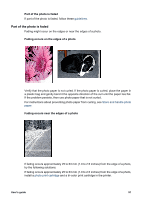HP Deskjet 6940 User Guide - Macintosh - Page 88
Paper problems, Printer prints on multiple sheets at once - status lights
 |
UPC - 882780263406
View all HP Deskjet 6940 manuals
Add to My Manuals
Save this manual to your list of manuals |
Page 88 highlights
Chapter 11 Accessories? (continued) If the Auto Two-Sided Print Accessory with Small Paper Tray is attached to the printer, follow these steps to clear a paper jam Auto Two-Sided Print Accessory with Small Paper Tray. Paper problems Printer does not feed paper Try one or more of the following solutions: ● Reduce the number of sheets in the In tray. ● Remove the paper from the In tray, and then reload it. ● Use a different type of paper. Printer ejects paper If the printer ejects the paper, try one of the following solutions: ● Move the printer away from direct sunlight. The printer might have been placed in direct sunlight, which can affect the Automatic Paper-Type Sensor. ● Select a paper type other than Automatic. ● If you are performing a color calibration, install both the tri-color and the photo print cartridges. ● If you are printing a borderless document and the Resume and Print Cartridge Status lights are flashing, follow the borderless printing guidelines. ● Verify that the protective piece of plastic tape has been removed from the print cartridges. ● If you are printing a borderless document and the Resume light and a Print Cartridge Status light are flashing, you might be trying to print a borderless document with only the black print cartridge installed. When printing a borderless document, always have the tri-color print cartridge and a black or photo print cartridge installed. Out-of-paper message If an out-of-paper message is displayed, follow these guidelines. Paper jam For information about clearing a paper jam, see the paper jam page. Printer prints on multiple sheets at once If the printer prints on multiple sheets at once, follow these guidelines. Printer prints on multiple sheets at once If the printer prints on multiple sheets at once, check the following: 86 HP Deskjet 6940 series