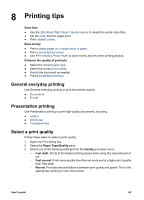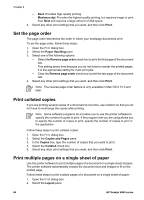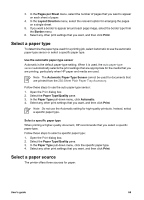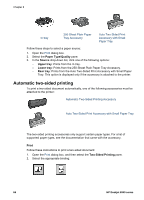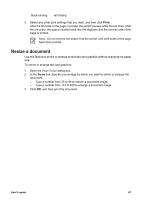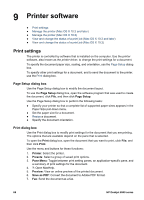HP Deskjet 6940 User Guide - Macintosh - Page 65
Printing tips, General everyday printing, Presentation printing, Select a print quality - will not print multiple copies
 |
UPC - 882780263406
View all HP Deskjet 6940 manuals
Add to My Manuals
Save this manual to your list of manuals |
Page 65 highlights
8 Printing tips Save time ● Use the 250-Sheet Plain Paper Tray Accessory to reload the printer less often. ● Set the order that the pages print. ● Print collated copies. Save money ● Print multiple pages on a single sheet of paper. ● Print a two-sided document. ● Use HP Everyday Photo Paper to save money and ink when printing photos. Enhance the quality of printouts ● Select the correct paper type. ● Select the correct print quality. ● Resize the document as needed. ● Print a borderless brochure. General everyday printing Use General everyday printing to print documents quickly. ● Documents ● E-mail Presentation printing Use Presentation printing to print high-quality documents, including: ● Letters ● Brochures ● Transparencies Select a print quality Follow these steps to select a print quality: 1. Open the Print dialog box. 2. Select the Paper Type/Quality pane. 3. Select one of the following settings from the Quality pull-down menu: - Fast draft: Prints at the fastest printing speed while using the least amount of ink. - Fast normal: Prints more quickly than Normal mode and at a higher print quality than Fast draft. - Normal: Provides the best balance between print quality and speed. This is the appropriate setting for most documents. User's guide 63