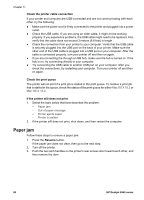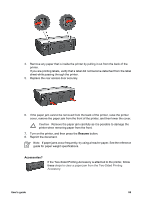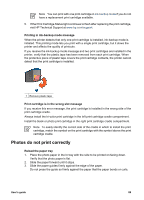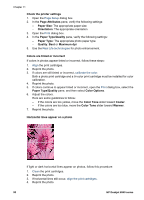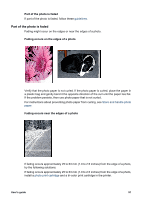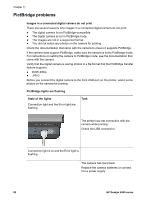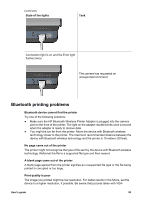HP Deskjet 6940 User Guide - Macintosh - Page 90
Print cartridge problems, Incorrect print cartridge, Supplies
 |
UPC - 882780263406
View all HP Deskjet 6940 manuals
Add to My Manuals
Save this manual to your list of manuals |
Page 90 highlights
Chapter 11 Print cartridge problems Incorrect print cartridge The printer can only print when the correct print cartridges are installed. If you receive a print cartridge error message, one or both of the print cartridges cannot be used in the printer. A flashing Print Cartridge Status light indicates which print cartridge is incorrect. To verify that you have the correct print cartridges: 1. Open the printer cover. 2. Read the selection number on the print cartridge label. 1 Selection number 2 Warranty date 3. Check the list of print cartridges that can be used in the printer. Open the HP Printer Utility and then select the Supplies pane. 4. Check the warranty date on the print cartridge. 5. If the print cartridge has the wrong selection number, or if the warranty date has expired, install a new print cartridge. 6. Close the printer cover. If the Print Cartridge Status light stops flashing, then the problem is fixed. If the Print Cartridge Status light continues to flash, visit HP Technical Support at www.hp.com/support. Print cartridge problem message If you receive a message about a problem with one of the print cartridges, follow these steps: 1. Raise the printer cover and remove the print cartridge that was named in the error message. 2. Reinstall the print cartridge. If the Print Cartridge Status light is not flashing, the problem is solved. If the Print Cartridge Status light is flashing, go to the next step. 3. Manually clean the print cartridge. 4. Reinsert the print cartridge in the printer and close the printer cover. If the Print Cartridge Status light is still flashing, the print cartridge is faulty and must be replaced. 88 HP Deskjet 6940 series