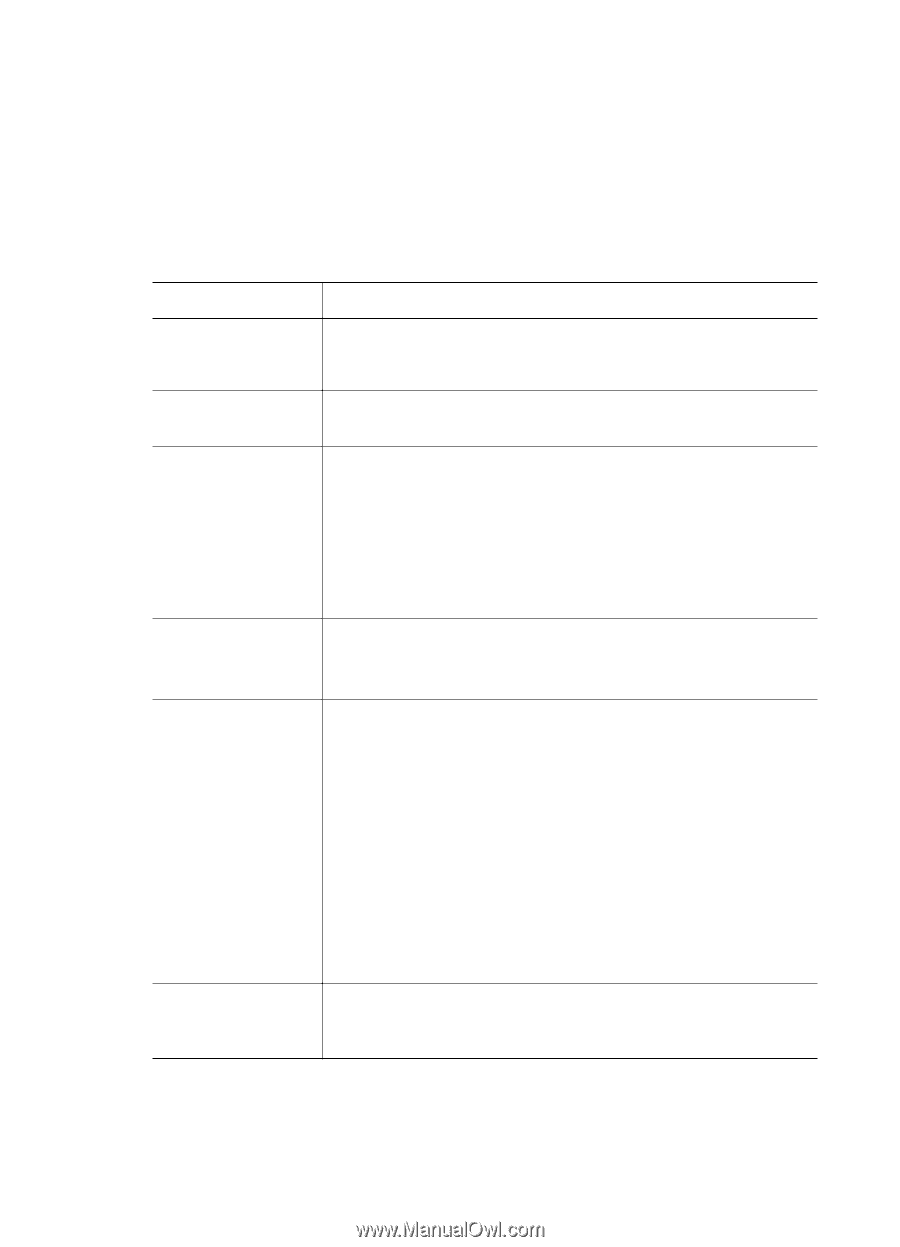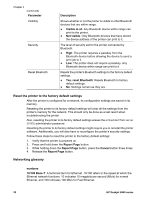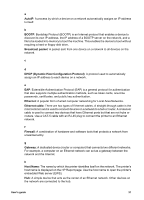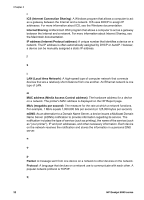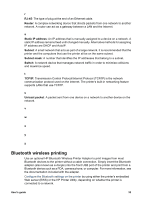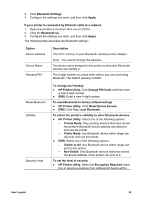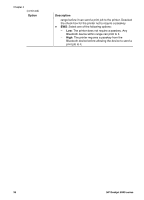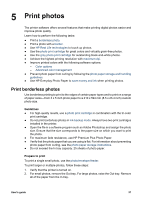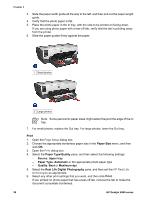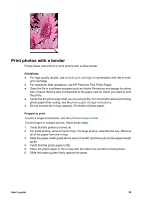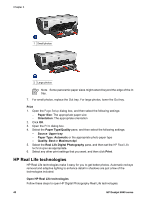HP Deskjet 6940 User Guide - Macintosh - Page 37
Yes, reset Bluetooth, Reset Device Access
 |
UPC - 882780263406
View all HP Deskjet 6940 manuals
Add to My Manuals
Save this manual to your list of manuals |
Page 37 highlights
3. Click Bluetooth Settings. 4. Configure the settings you want, and then click Apply. If your printer is connected by Ethernet cable to a network 1. Open the printer's embedded Web server (EWS). 2. Click the Bluetooth tab. 3. Configure the settings you want, and then click Apply. The following table describes the Bluetooth settings: Option Device Address Device Name Passkey/PIN Description The MAC address of your Bluetooth wireless printer adapter. Note You cannot change this address. The device name assigned to the printer so that other Bluetooth devices can identify it. The 4-digit number you must enter before you can print using Bluetooth. The default passkey is 0000. Reset Bluetooth Visibility Security Level To change the Passkey ● HP Printer Utility: Click Change PIN Code, and then enter a new 4-digit number. ● EWS: Enter a new 4-digit number. To reset Bluetooth to factory default settings ● HP Printer Utility: Click Reset Device Access. ● EWS: Click Yes, reset Bluetooth. To select the printer's visibility to other Bluetooth devices ● HP Printer Utility: Select one of the following options: - Private Mode: Only sending devices that have stored the printer's Bluetooth device address can discover and use the printer. - Public Mode: Any Bluetooth device within range can discover and use the printer. ● EWS: Select one of the following options: - Visible to All: Any Bluetooth device within range can print to the printer. - Not Visible: Only Bluetooth devices that have stored the device address of the printer can print to it. To set the level of security ● HP Printer Utility: Select the Encryption Required check box to require a passkey from a Bluetooth device within User's guide 35