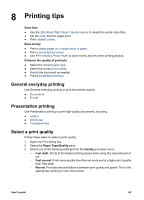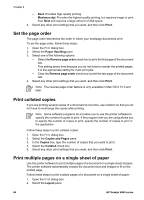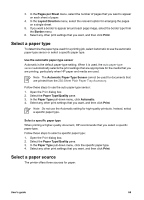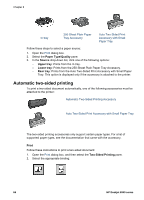HP Deskjet 6940 User Guide - Macintosh - Page 63
CD/DVD tattoos, Print, Paper Size, A4 Banner, US Letter Banner, Paper Type/Quality, Source, Upper tray - parts
 |
UPC - 882780263406
View all HP Deskjet 6940 manuals
Add to My Manuals
Save this manual to your list of manuals |
Page 63 highlights
1 Unattached edge 5. Slide the paper-width guide firmly against the paper. Note Leave the Out tray off of the printer when printing a banner. Print 1. Open the Page Setup dialog box. 2. In the Paper Size drop-down list, click A4 Banner or US Letter Banner. 3. Click OK. 4. Open the Print dialog box. 5. Select the Paper Type/Quality pane, and then specify the following settings: - Source: Upper tray - Paper Type: Automatic or Plain paper 6. Select any other print settings that you want, and then click Print. CD/DVD tattoos Guidelines ● Refer to the instructions that are included with the media for the most current printing tips. ● To avoid damage to the printer, do not feed a sheet of tattoos through the printer more than once. ● Separating any part of the tattoo from the protective backing sheet before printing could harm the printer. Be sure that the tattoo covers the entire backing sheet with no exposed spaces. ● Do not use tattoos that are separating from the backing sheet, or that are wrinkled, curled, or damaged in any way. ● If the tattoo sheets do not easily feed through the printer, try one of the following suggestions: - Do not load the In tray to capacity. - Fan the stack of tattoos. - Feed the tattoos one sheet at a time. User's guide 61