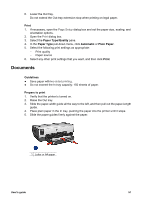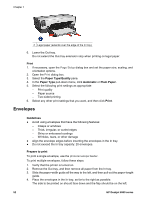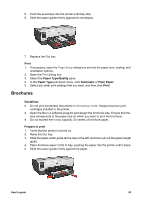HP Deskjet 6940 User Guide - Macintosh - Page 58
Transparencies, Print, Paper Size, Orientation, Paper Type/Quality, Quality, Normal, Maximum dpi
 |
UPC - 882780263406
View all HP Deskjet 6940 manuals
Add to My Manuals
Save this manual to your list of manuals |
Page 58 highlights
Chapter 7 7. Replace the Out tray. Print 1. Open the Page Setup dialog box, and then select the following settings: - Paper Size: The appropriate card size - Orientation: The appropriate orientation Note To print a borderless card, click the borderless photo size that matches the card size. 2. Click OK. 3. Open the Print dialog box. 4. Select the Paper Type/Quality pane, and then specify the following settings: - Paper Type: The appropriate card type - Quality: Normal, Best, or Maximum dpi 5. If you want to use them, set the HP Real Life digital photography options. 6. Select any other print settings that you want, and then click Print. Note If an out-of-paper message appears, verify that the cards are positioned correctly in the paper tray. Transparencies Guidelines Do not exceed the In tray capacity: 30 transparencies. Prepare to print 1. Verify that the printer is turned on. 2. Raise the Out tray, and then remove all paper from the In tray. 3. Slide the paper-width guide all the way to the left, and then pull out the paper-length guide. 4. Place the transparencies in the In tray. The side to be printed on should face down and the adhesive strip should face up and toward the printer. 5. Carefully push the transparencies into the printer until they stop, so that none of the adhesive strips catch on one another. 56 HP Deskjet 6940 series