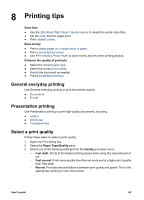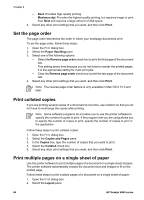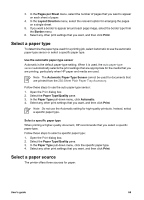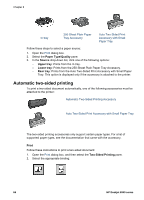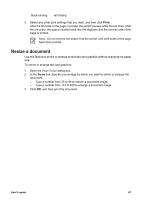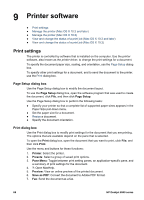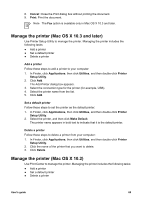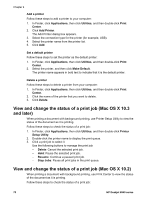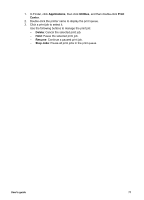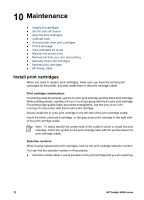HP Deskjet 6940 User Guide - Macintosh - Page 69
Resize a document, Print, Scale
 |
UPC - 882780263406
View all HP Deskjet 6940 manuals
Add to My Manuals
Save this manual to your list of manuals |
Page 69 highlights
Book binding let binding 3. Select any other print settings that you want, and then click Print. After the first side of the page is printed, the printer pauses while the ink dries. After the ink is dry, the paper is pulled back into the duplexer and the reverse side of the page is printed. Note Do not remove the paper from the printer until both sides of the page have been printed. Resize a document Use this feature to shrink or enlarge printed text and graphics without changing the paper size. To shrink or enlarge text and graphics: 1. Open the Page Setup dialog box. 2. In the Scale box, type the percentage by which you want to shrink or enlarge the document. - Type a number from 25 to 99 to reduce a document image. - Type a number from 101 to 400 to enlarge a document image. 3. Click OK, and then print the document. User's guide 67