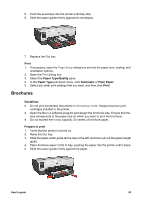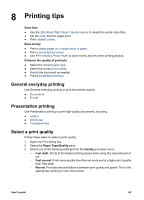HP Deskjet 6940 User Guide - Macintosh - Page 60
Index cards and other small media, Print, Paper Size, US Letter, Orientation, Paper Type/Quality - reference guide
 |
UPC - 882780263406
View all HP Deskjet 6940 manuals
Add to My Manuals
Save this manual to your list of manuals |
Page 60 highlights
Chapter 7 Print 1. Open the Page Setup dialog box, and then select the following settings: - Paper Size: A4 or US Letter - Orientation: The appropriate orientation 2. Click OK. 3. Open the Print dialog box. 4. Select the Paper Type/Quality pane, and then specify the following settings: - Source: Upper tray - Paper Type: Automatic or Plain paper 5. Select any other print settings that you want, and then click Print. Index cards and other small media If the optional Auto Two-Sided Print Accessory with Small Paper Tray is attached to the printer, follow the small media printing steps for the Auto Two-Sided Print Accessory with Small Paper Tray. Guidelines ● Use only cards and small media that meet the paper size specifications for the printer. For specifications, see the reference guide that came with the printer. ● Do not exceed the In tray capacity: 60 cards. Prepare to print 1. Verify that the printer is turned on. 2. Remove the Out tray, and then remove all paper from the In tray. 3. Slide the paper-width guide all the way to the left, and then pull out the paper-length guide. 4. Place the cards in the In tray, as far to the right as possible. The side to be printed on should face down and the short edge should point toward the printer. 5. Push the cards into the printer until they stop. 6. Slide the paper guides firmly against the cards. 7. Replace the Out tray. 58 HP Deskjet 6940 series