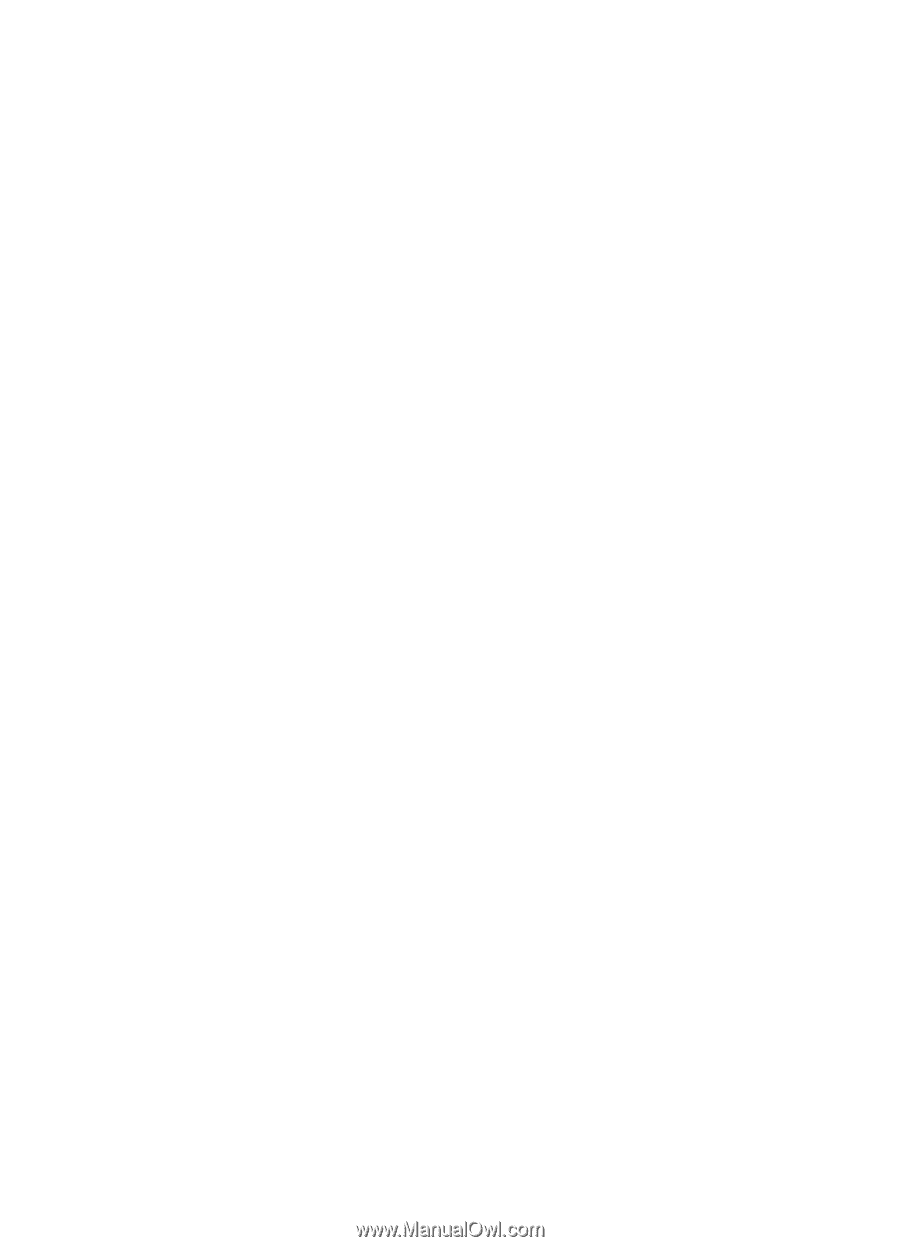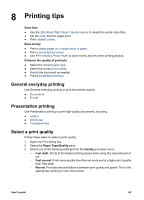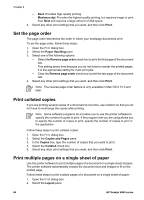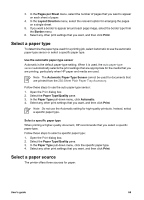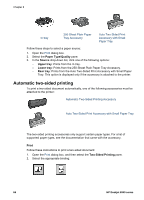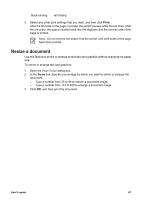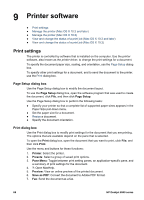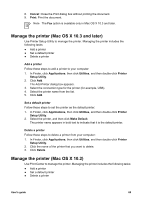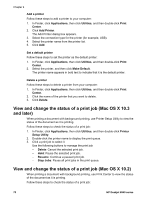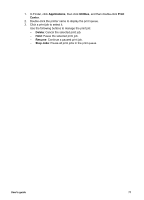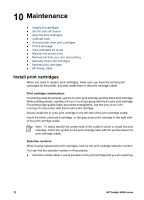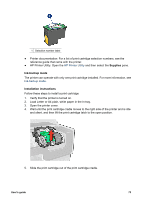HP Deskjet 6940 User Guide - Macintosh - Page 70
Printer software, Print settings, Setup dialog box, Print dialog box - series driver
 |
UPC - 882780263406
View all HP Deskjet 6940 manuals
Add to My Manuals
Save this manual to your list of manuals |
Page 70 highlights
9 Printer software ● Print settings ● Manage the printer (Mac OS X 10.3 and later) ● Manage the printer (Mac OS X 10.2) ● View and change the status of a print job (Mac OS X 10.3 and later) ● View and change the status of a print job (Mac OS X 10.2) Print settings The printer is controlled by software that is installed on the computer. Use the printer software, also known as the printer driver, to change the print settings for a document. To specify the document paper size, scaling, and orientation, use the Page Setup dialog box. To specify other print settings for a document, and to send the document to the printer, use the Print dialog box. Page Setup dialog box Use the Page Setup dialog box to modify the document layout. To use the Page Setup dialog box, open the software program that was used to create the document, click File, and then click Page Setup. Use the Page Setup dialog box to perform the following tasks: ● Specify your printer so that a complete list of supported paper sizes appears in the Paper Size pull-down menu. ● Set the paper size for a document. ● Resize a document. ● Specify the document orientation. Print dialog box Use the Print dialog box to modify print settings for the document that you are printing. The options that are available depend on the pane that is selected. To open the Print dialog box, open the document that you want to print, click File, and then click Print. Use the menu and buttons for these functions: 1. Printer: Select the printer. 2. Presets: Select a group of saved print options. 3. Pane Menu: Toggle between print setting panes, an application-specific pane, and a summary of print settings for the document. 4. ?: Open MacHelp. 5. Preview: View an online preview of the printed document. 6. Save as PDF: Convert the document to Adobe PDF format. 7. Fax: Send the document as a fax. 68 HP Deskjet 6940 series