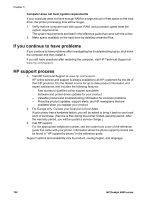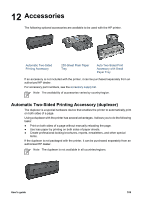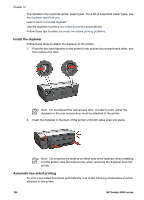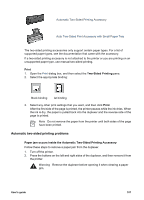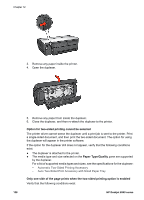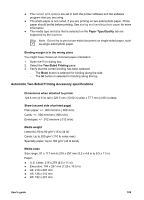HP Deskjet 6940 User Guide - Macintosh - Page 110
Option for two-sided printing cannot be selected, Paper Type/Quality - drivers
 |
UPC - 882780263406
View all HP Deskjet 6940 manuals
Add to My Manuals
Save this manual to your list of manuals |
Page 110 highlights
Chapter 12 3. Remove any paper inside the printer. 4. Open the duplexer. 5. Remove any paper from inside the duplexer. 6. Close the duplexer, and then re-attach the duplexer to the printer. Option for two-sided printing cannot be selected The printer driver cannot sense the duplexer until a print job is sent to the printer. Print a single-sided document, and then print the two-sided document. The option for using the duplexer will appear in the printer software. If the option for the duplexer still does not appear, verify that the following conditions exist: ● The duplexer is attached to the printer. ● The media type and size selected on the Paper Type/Quality pane are supported by the duplexer. For a list of supported media types and sizes, see the specifications for the duplexer: - Automatic Two-Sided Printing Accessory - Auto Two-Sided Print Accessory with Small Paper Tray Only one side of the page prints when the two-sided printing option is enabled Verify that the following conditions exist: 108 HP Deskjet 6940 series