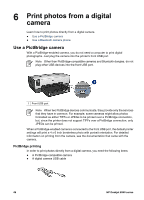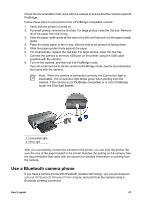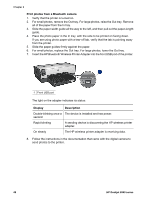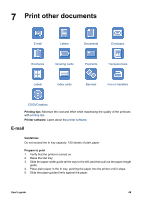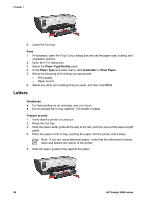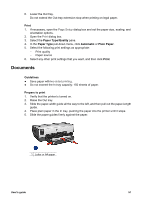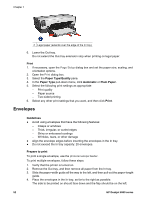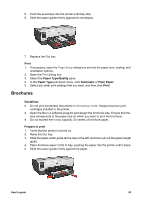HP Deskjet 6940 User Guide - Macintosh - Page 53
Documents
 |
UPC - 882780263406
View all HP Deskjet 6940 manuals
Add to My Manuals
Save this manual to your list of manuals |
Page 53 highlights
6. Lower the Out tray. Do not extend the Out-tray extension stop when printing on legal paper. Print 1. If necessary, open the Page Setup dialog box and set the paper size, scaling, and orientation options. 2. Open the Print dialog box. 3. Select the Paper Type/Quality pane. 4. In the Paper Type pull-down menu, click Automatic or Plain Paper. 5. Select the following print settings as appropriate: - Print quality - Paper source 6. Select any other print settings that you want, and then click Print. Documents Guidelines ● Save paper withtwo-sided printing. ● Do not exceed the In tray capacity: 150 sheets of paper. Prepare to print 1. Verify that the printer is turned on. 2. Raise the Out tray. 3. Slide the paper-width guide all the way to the left, and then pull out the paper-length guide. 4. Place plain paper in the In tray, pushing the paper into the printer until it stops. 5. Slide the paper guides firmly against the paper. 1 Letter or A4 paper User's guide 51