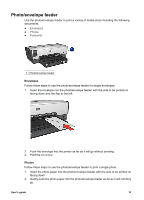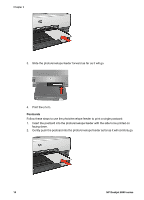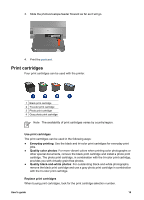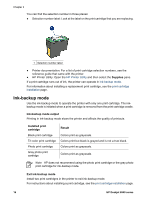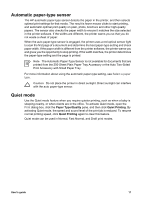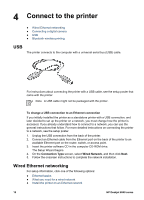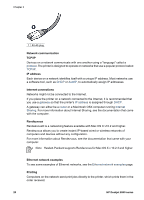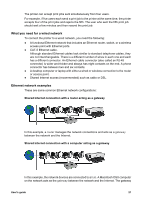HP Deskjet 6940 User Guide - Macintosh - Page 18
Ink-backup mode, HP Printer Utility: Open - cartridge
 |
UPC - 882780263406
View all HP Deskjet 6940 manuals
Add to My Manuals
Save this manual to your list of manuals |
Page 18 highlights
Chapter 3 You can find the selection number in three places: ● Selection number label: Look at the label on the print cartridge that you are replacing. 1 Selection number label ● Printer documentation: For a list of print cartridge selection numbers, see the reference guide that came with the printer. ● HP Printer Utility: Open the HP Printer Utility and then select the Supplies pane. If a print cartridge runs out of ink, the printer can operate in ink-backup mode. For information about installing a replacement print cartridge, see the print cartridge installation page. Ink-backup mode Use the ink-backup mode to operate the printer with only one print cartridge. The inkbackup mode is initiated when a print cartridge is removed from the print cartridge cradle. Ink-backup mode output Printing in ink-backup mode slows the printer and affects the quality of printouts. Installed print cartridge Black print cartridge Tri-color print cartridge Photo print cartridge Gray photo print cartridge Result Colors print as grayscale. Colors print but black is grayed and is not a true black. Colors print as grayscale. Colors print as grayscale. Note HP does not recommend using the photo print cartridge or the gray photo print cartridge for ink-backup mode. Exit ink-backup mode Install two print cartridges in the printer to exit ink-backup mode. For instructions about installing a print cartridge, see the print cartridge installation page. 16 HP Deskjet 6940 series