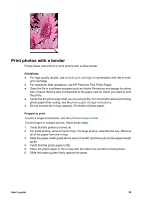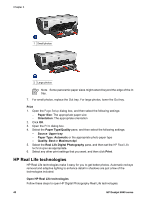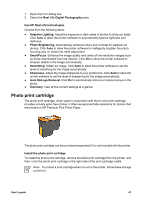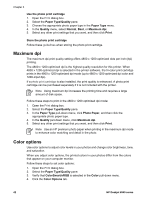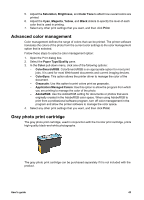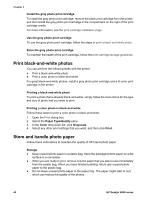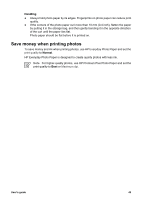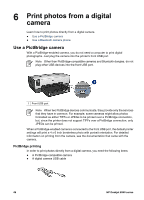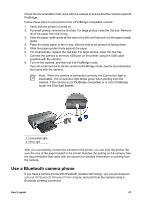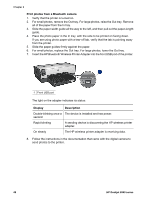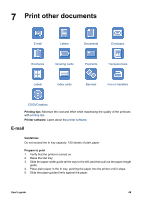HP Deskjet 6940 User Guide - Macintosh - Page 46
Print black-and-white photos, Store and handle photo paper - instructions
 |
UPC - 882780263406
View all HP Deskjet 6940 manuals
Add to My Manuals
Save this manual to your list of manuals |
Page 46 highlights
Chapter 5 Install the gray photo print cartridge To install the gray photo print cartridge, remove the black print cartridge from the printer, and then install the gray photo print cartridge in the compartment on the right of the print cartridge cradle. For more information, see the print cartridge installation page. Use the gray photo print cartridge To use the gray photo print cartridge, follow the steps to print a black-and-white photo. Store the gray photo print cartridge To maintain the health of the print cartridge, follow the print cartridge storage guidelines. Print black-and-white photos You can perform the following tasks with the printer: ● Print a black-and-white photo ● Print a color photo in black-and-white For great black-and-white photos, install a gray photo print cartridge and a tri-color print cartridge in the printer. Printing a black-and-white photo To print a photo that is already black-and-white, simply follow the instructions for the type and size of photo that you want to print. Printing a color photo in black-and-white Follow these steps to print a color photo in black-and-white: 1. Open the Print dialog box. 2. Select the Paper Type/Quality pane. 3. In the Color drop-down list, click Grayscale. 4. Select any other print settings that you want, and then click Print. Store and handle photo paper Follow these instructions to maintain the quality of HP brand photo paper. Storage ● Keep unused photo paper in a plastic bag. Store the packaged photo paper on a flat surface in a cool place. ● When you are ready to print, remove only the paper that you plan to use immediately from the plastic bag. When you have finished printing, return any unused photo paper to the plastic bag. ● Do not leave unused photo paper in the paper tray. The paper might start to curl, which can reduce the quality of the photos. 44 HP Deskjet 6940 series