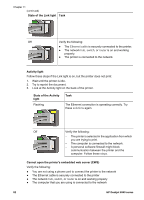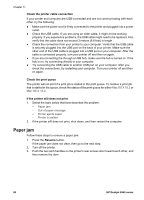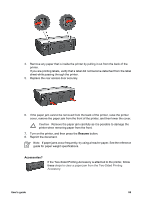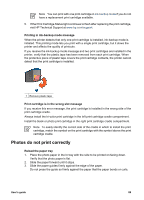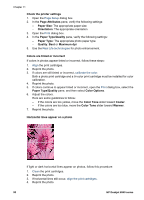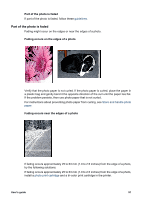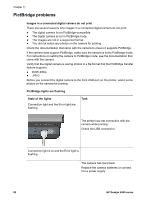HP Deskjet 6940 User Guide - Macintosh - Page 89
Paper mismatch, Printer is stalled, Paper weight, Paper might be loaded improperly, Resume, Cancel - power light and resume light
 |
UPC - 882780263406
View all HP Deskjet 6940 manuals
Add to My Manuals
Save this manual to your list of manuals |
Page 89 highlights
Paper weight The printer might print on multiple sheets of paper at once if the paper is under the recommended paper weight. Use paper that is within the recommended specifications. For paper weight specifications, see the reference guide that came with the printer. Paper might be loaded improperly The printer might print on multiple sheets of paper at once if the paper is loaded too far toward the back of the printer or if the paper guide is not positioned firmly against the paper. Reload the paper into the In tray, pushing the paper until you feel resistance, and then slide the paper guide firmly against the edge of the paper stack. The printer might also print on multiple sheets at once if different paper types are loaded in the In tray. For example, photo paper might be mixed with plain paper. Empty the In tray and load only the paper type that is appropriate for the document that you are printing. Paper mismatch If you receive an error message about a paper mismatch, it indicates that the paper size or type selected in the software program or in the printer software does not match the paper in the In tray. You can continue printing with the mismatched paper by pressing the Resume button. To cancel printing, press the Cancel button. To correct the paper mismatch, change the paper size and type selections in the software program or the printer software, or change the paper in the In tray. Printer is stalled If the printer stalls while printing a document, press the Resume button. If the printer does not start printing again, raise the printer cover, and then disconnect the power cable from the back of the printer. Caution First, check for any loose or broken parts in the printer. If you find loose or broken parts, go to www.hp.com/support or contact HP. Support phone numbers are listed in the reference guide that came with the printer or at www.hp.com/support. If there are no loose or broken parts, follow these steps: 1. Check for and remove any obstacles, such as packing tape or materials, that prevent the print cartridges from moving back and forth. 2. Make sure the print cartridges are installed securely in the print cartridge cradle. 3. Make sure the tri-color print cartridge is installed in the left side of the cradle and the black or photo print cartridge is installed in the right side of the cradle. 4. Check for and clear any paper jam. 5. Lower the printer cover. 6. Connect the power cable to the back of the printer, and then turn on the printer. - If the Resume light is not flashing, continue printing the document. - If the Resume light is flashing, press the Resume button. If the light still flashes, repeat the steps. User's guide 87