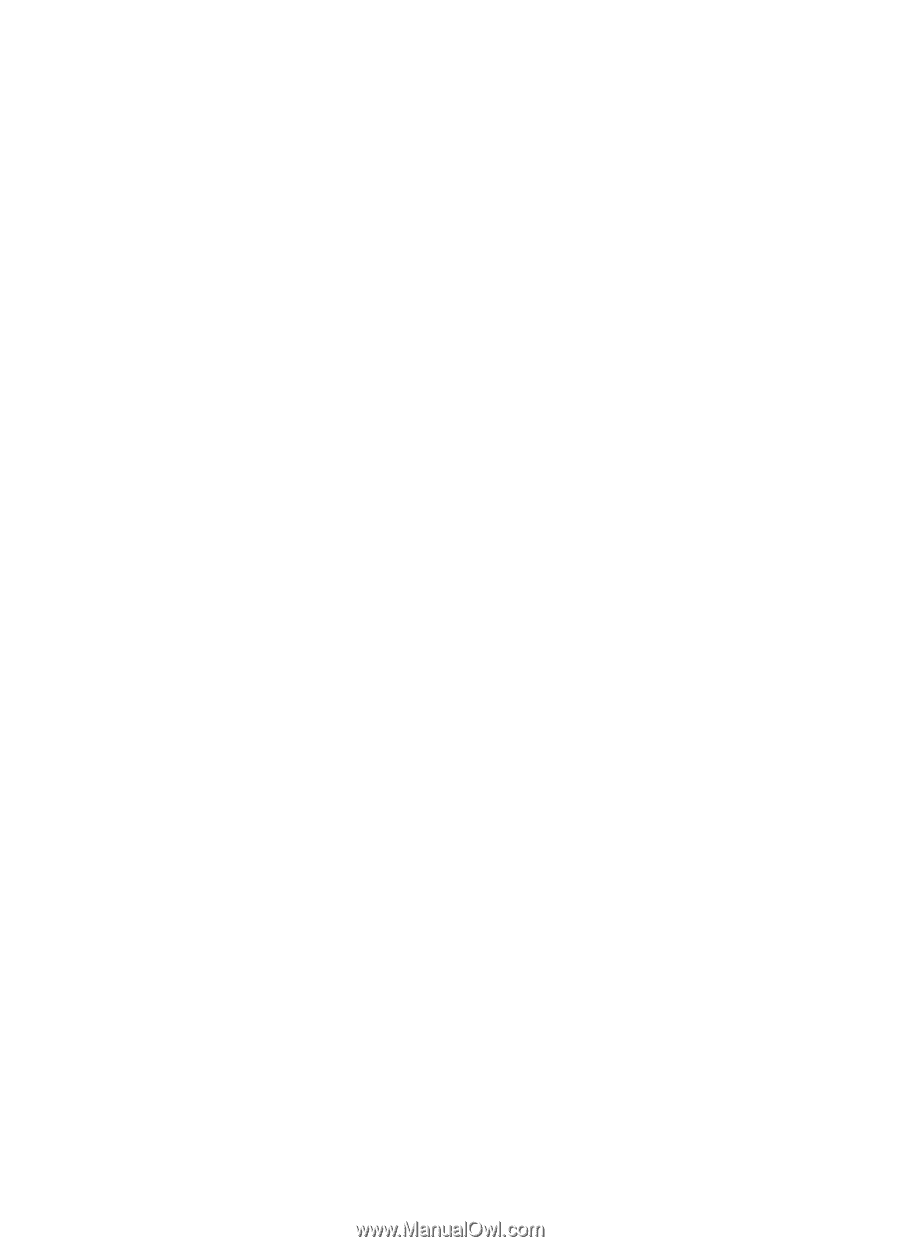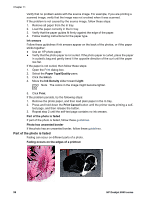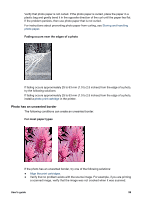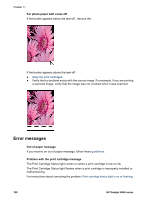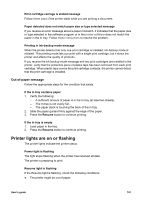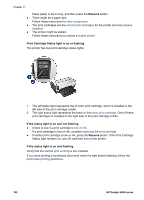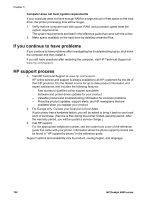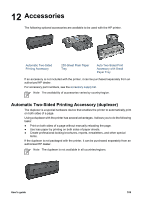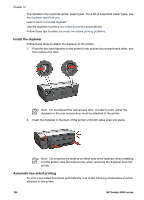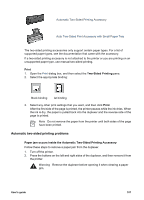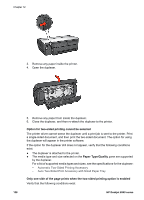HP Deskjet 6940 User Guide - Macintosh - Page 105
Document prints slowly, Complex documents, graphics, or photos are printing
 |
UPC - 882780263406
View all HP Deskjet 6940 manuals
Add to My Manuals
Save this manual to your list of manuals |
Page 105 highlights
Otherwise, follow these steps: 1. Raise the printer cover, remove the print cartridge on the right, and then lower the cover. 2. Follow one of these steps: - If the light is flashing: Open the printer cover, replace the print cartridge that you removed, and then remove the other print cartridge. Proceed to step 3. - If the light is off: There is a problem with the print cartridge that you removed. Proceed to step 3. 3. Manually clean the print cartridge. After cleaning the print cartridge, reinsert it into the printer. If the light continues to flash, replace the print cartridge. All lights are flashing The printer might need to be restarted. 1. Press the Power button to turn off the printer, and then press the Power button to restart the printer. Proceed to step 2 if the lights continue to flash. 2. Press the Power button to turn off the printer. 3. Disconnect the printer power cord from the electrical outlet. 4. Reconnect the printer power cord to the electrical outlet. 5. Press the Power button to turn on the printer. Document prints slowly Multiple software programs are open The computer resources are insufficient for the printer to print at its optimum speed. To increase printer speed, close all unnecessary software programs when printing. Complex documents, graphics, or photos are printing Documents containing graphics or photos print more slowly than text documents. Best or maximum dpi print mode is selected The printer prints more slowly when Best or Maximum dpi is selected as the print quality. To increase the printer speed, select a different print quality mode. Printer is in ink-backup mode The printer might print more slowly if it is in ink-backup mode. To increase the print speed, use two print cartridges in the printer. Printer software is outdated Outdated printer software might be installed. For information about updating the printer software, visit HP's Web site at www.hp.com/go/mac-connect. User's guide 103