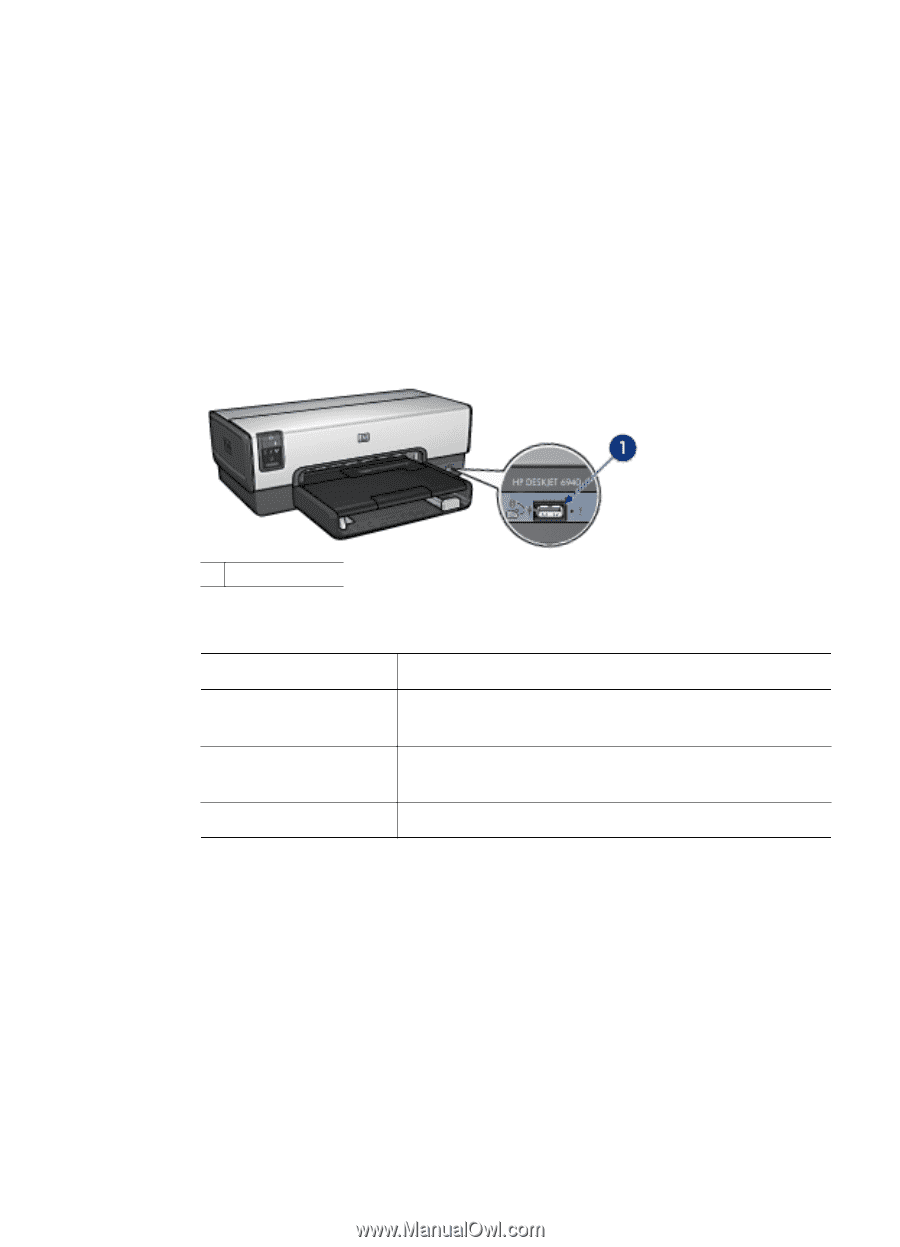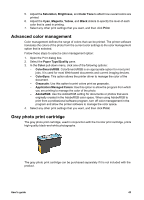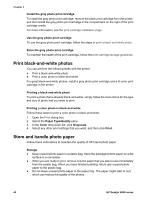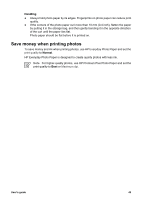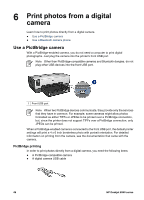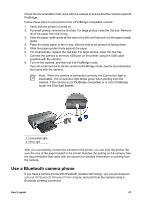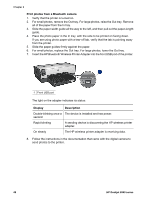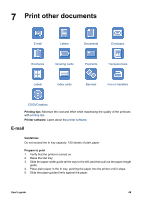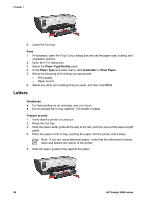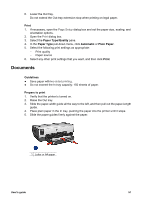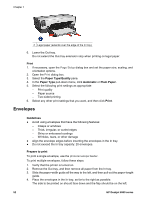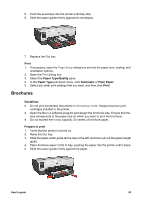HP Deskjet 6940 User Guide - Macintosh - Page 50
Print photos from a Bluetooth camera, Display, Description, The device is installed and has power. - blinking lights
 |
UPC - 882780263406
View all HP Deskjet 6940 manuals
Add to My Manuals
Save this manual to your list of manuals |
Page 50 highlights
Chapter 6 Print photos from a Bluetooth camera 1. Verify that the printer is turned on. 2. For small photos, remove the Out tray. For large photos, raise the Out tray. Remove all of the paper from the In tray. 3. Slide the paper-width guide all the way to the left, and then pull out the paper-length guide. 4. Place the photo paper in the In tray, with the side to be printed on facing down. If you are using photo paper with a tear-off tab, verify that the tab is pointing away from the printer. 5. Slide the paper guides firmly against the paper. 6. For small photos, replace the Out tray. For large photos, lower the Out tray. 7. Insert the HP Bluetooth Wireless Printer Adapter into the front USB port of the printer. 1 Front USB port The light on the adapter indicates its status: Display Description Double-blinking once a The device is installed and has power. second Rapid blinking A sending device is discovering the HP wireless printer adapter. On steady The HP wireless printer adapter is receiving data. 8. Follow the instructions in the documentation that came with the digital camera to send photos to the printer. 48 HP Deskjet 6940 series