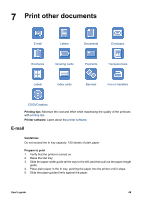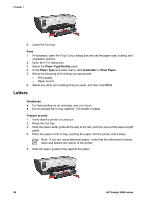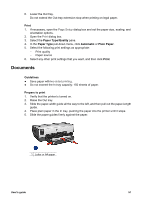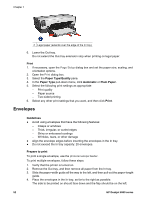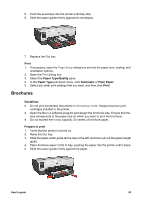HP Deskjet 6940 User Guide - Macintosh - Page 56
Greeting cards
 |
UPC - 882780263406
View all HP Deskjet 6940 manuals
Add to My Manuals
Save this manual to your list of manuals |
Page 56 highlights
Chapter 7 6. Lower the Out tray. Print borderless brochures 1. Open the Page Setup dialog box. 2. Click the appropriate borderless paper size in the Paper Size menu. 3. Click OK. 4. Open the Print dialog box. 5. Select the Paper Type/Quality pane, and then specify the following settings: - Source: Upper tray - Paper Type: The appropriate brochure paper type - Quality: Normal or Best 6. Select any other print settings that you want, and then click Print. Print brochures with borders 1. If necessary, open the Page Setup dialog box and set the paper size, scaling, and orientation options. 2. Open the Print dialog box. 3. Select the Paper Type/Quality pane, and then specify the following settings: - Source: Upper tray - Paper Type: The appropriate brochure paper type - Quality: Normal or Best 4. Select any other print settings that you want, and then click Print. Greeting cards Guidelines ● Unfold prefolded cards, and then place them in the In tray. ● Do not exceed the In tray capacity: 30 cards. Prepare to print 1. Verify that the printer is turned on. 2. Raise the Out tray, and then remove all paper from the In tray. 3. Slide the paper-width guide all the way to the left, and then pull out the paper-length guide. 4. Fan the edges of the greeting cards to separate them, and then align the edges. 5. Place the greeting cards in the In tray, with the side to be printed on facing down. 6. Push the cards into the printer until they stop. 7. Slide the paper guides firmly against the paper. 54 HP Deskjet 6940 series