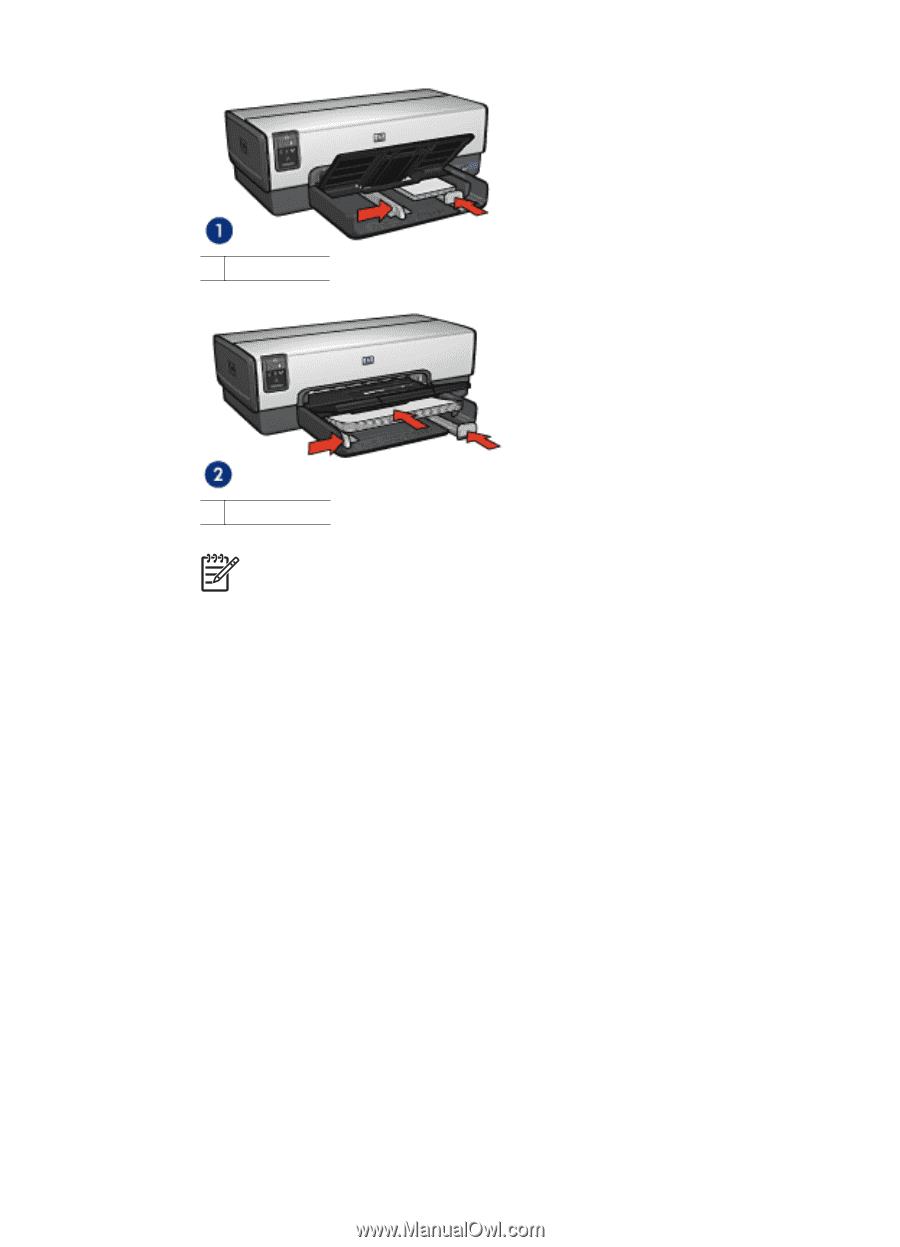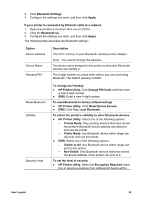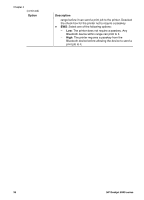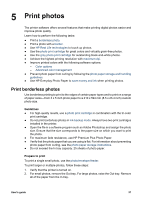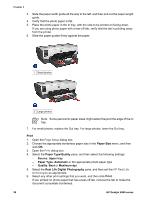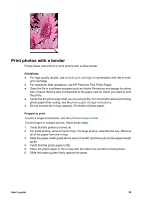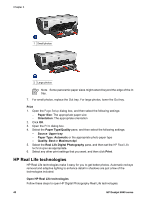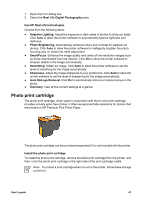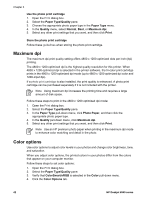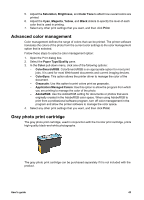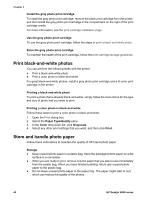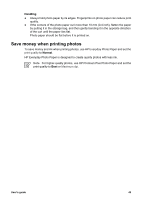HP Deskjet 6940 User Guide - Macintosh - Page 42
HP Real Life technologies
 |
UPC - 882780263406
View all HP Deskjet 6940 manuals
Add to My Manuals
Save this manual to your list of manuals |
Page 42 highlights
Chapter 5 1 Small photos 2 Large photos Note Some panoramic paper sizes might extend beyond the edge of the In tray. 7. For small photos, replace the Out tray. For large photos, lower the Out tray. Print 1. Open the Page Setup dialog box, and then select the following settings: - Paper Size: The appropriate paper size - Orientation: The appropriate orientation 2. Click OK. 3. Open the Print dialog box. 4. Select the Paper Type/Quality pane, and then select the following settings: - Source: Upper tray - Paper Type: Automatic or the appropriate photo paper type - Quality: Best or Maximum dpi 5. Select the Real Life Digital Photography pane, and then set the HP Real Life technologies as appropriate. 6. Select any other print settings that you want, and then click Print. HP Real Life technologies HP Real Life technologies make it easy for you to get better photos. Automatic red-eye removal and adaptive lighting to enhance detail in shadows are just a few of the technologies included. Open HP Real Life technologies Follow these steps to open HP Digital Photography Real Life technologies: 40 HP Deskjet 6940 series