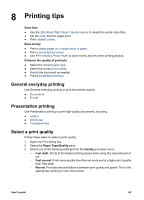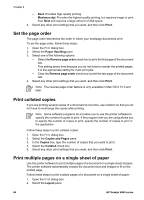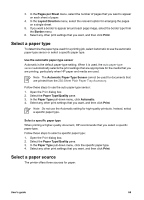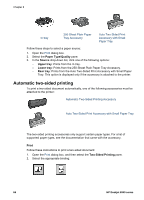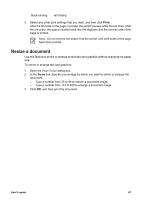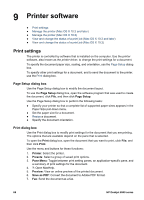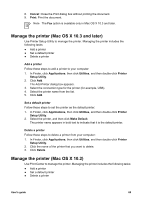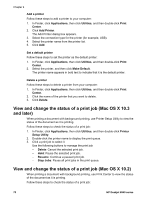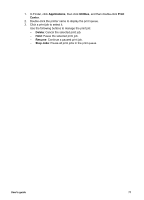HP Deskjet 6940 User Guide - Macintosh - Page 68
Automatic two-sided printing, Paper Type/Quality, Source, Upper tray, Rear tray, Print
 |
UPC - 882780263406
View all HP Deskjet 6940 manuals
Add to My Manuals
Save this manual to your list of manuals |
Page 68 highlights
Chapter 8 In tray 250-Sheet Plain Paper Tray Accessory Auto Two-Sided Print Accessory with Small Paper Tray Follow these steps to select a paper source: 1. Open the Print dialog box. 2. Select the Paper Type/Quality pane. 3. In the Source drop-down list, click one of the following options: - Upper tray: Prints from the In tray. - Lower tray: Prints from the 250-Sheet Plain Paper Tray Accessory. - Rear tray: Prints from the Auto Two-Sided Print Accessory with Small Paper Tray. This option is displayed only if the accessory is attached to the printer. Automatic two-sided printing To print a two-sided document automatically, one of the following accessories must be attached to the printer: Automatic Two-Sided Printing Accessory Auto Two-Sided Print Accessory with Small Paper Tray The two-sided printing accessories only support certain paper types. For a list of supported paper types, see the documentation that came with the accessory. Print Follow these instructions to print a two-sided document: 1. Open the Print dialog box, and then select the Two-Sided Printing pane. 2. Select the appropriate binding: 66 HP Deskjet 6940 series