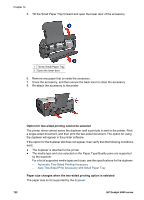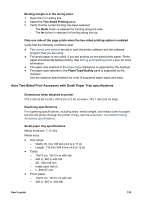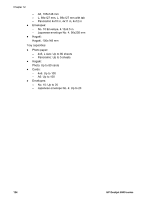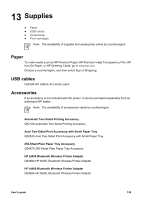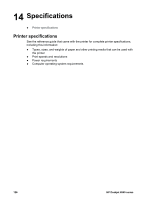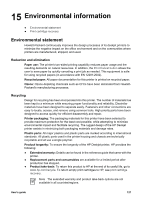HP Deskjet 6940 User Guide - Macintosh - Page 124
Option for two-sided printing cannot be selected - drivers for
 |
UPC - 882780263406
View all HP Deskjet 6940 manuals
Add to My Manuals
Save this manual to your list of manuals |
Page 124 highlights
Chapter 12 5. Tilt the Small Paper Tray forward and open the lower door of the accessory. 1 Tilt the Small Paper Tray 2 Open the lower door 6. Remove any paper that is inside the accessory. 7. Close the accessory, and then secure the back lever to close the accessory. 8. Re-attach the accessory to the printer. Option for two-sided printing cannot be selected The printer driver cannot sense the duplexer until a print job is sent to the printer. Print a single-sided document, and then print the two-sided document. The option for using the duplexer will appear in the printer software. If the option for the duplexer still does not appear, then verify that the following conditions exist: ● The duplexer is attached to the printer. ● The media type and size selected on the Paper Type/Quality pane are supported by the duplexer. For a list of supported media types and sizes, see the specifications for the duplexer: - Automatic Two-Sided Printing Accessory - Auto Two-Sided Print Accessory with Small Paper Tray Paper size changes when the two-sided printing option is selected The paper size is not supported by the duplexer. 122 HP Deskjet 6940 series