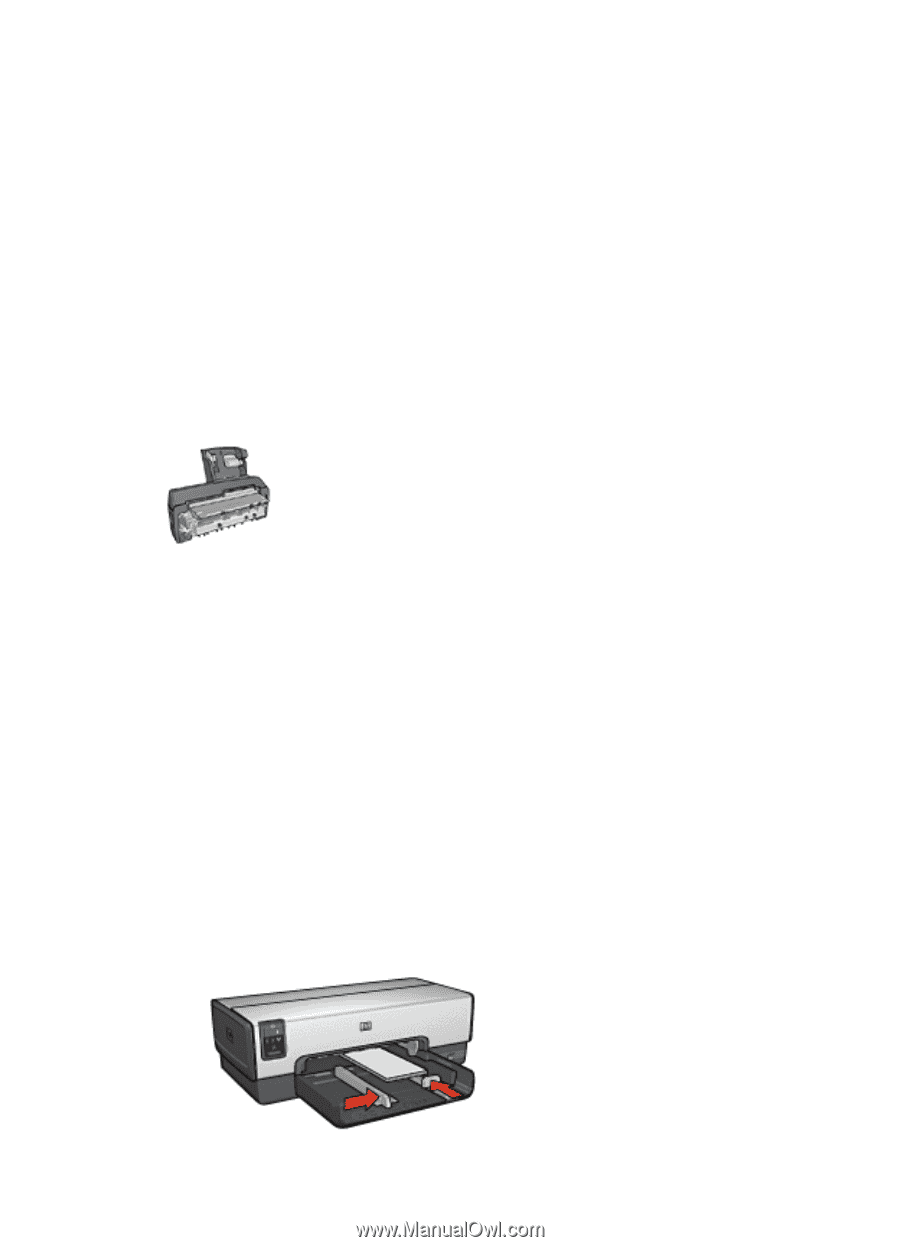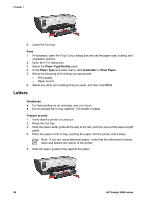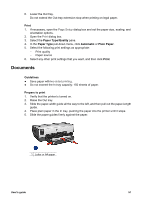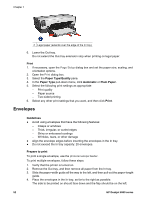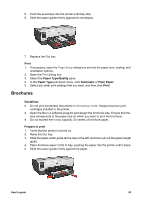HP Deskjet 6940 User Guide - Macintosh - Page 57
Postcards, Print, Paper Size, Orientation, Paper Type/Quality, Source, Upper tray, Quality, Normal - specifications
 |
UPC - 882780263406
View all HP Deskjet 6940 manuals
Add to My Manuals
Save this manual to your list of manuals |
Page 57 highlights
8. Lower the Out tray. Print 1. Open the Page Setup dialog box, and then select the following settings: - Paper Size: The appropriate card size - Orientation: The appropriate orientation 2. Click OK. 3. Open the Print dialog box. 4. Select the Paper Type/Quality pane, and then specify the following settings: - Source: Upper tray - Paper Type: The appropriate card type - Quality: Normal or Best 5. Select any other print settings that you want, and then click Print. Postcards If the optional Auto Two-Sided Print Accessory with Small Paper Tray is attached to the printer, follow the steps for printing postcards with the Auto Two-Sided Print Accessory with Small Paper Tray. Guidelines ● Use only cards that meet the paper size specifications for the printer. For specifications, see the reference guide that came with the printer. ● Do not exceed the In tray capacity: 60 cards. Prepare to print To print a single card, use the photo/envelope feeder. To print multiple cards, follow these steps: 1. Verify that the printer is turned on. 2. Remove the Out tray, and then remove all paper from the In tray. 3. Slide the paper-width guide all the way to the left, and then pull out the paper-length guide. 4. Place the cards in the In tray, as far to the right as possible. The side to be printed on should face down and the short edge should point toward the printer. 5. Push the cards into the printer until they stop. 6. Slide the paper guides firmly against the edge of the cards. User's guide 55