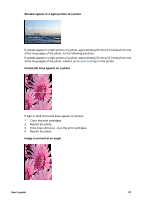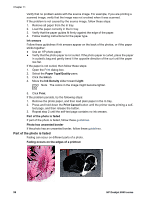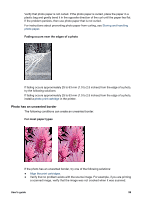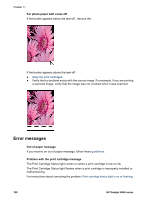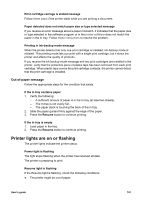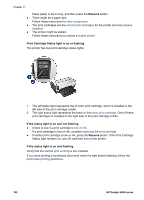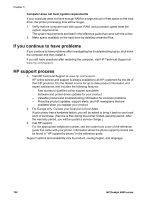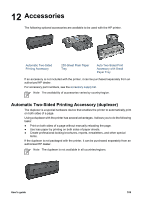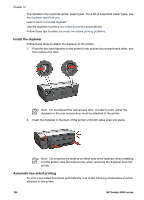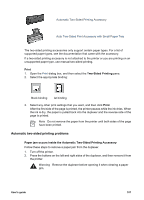HP Deskjet 6940 User Guide - Macintosh - Page 104
Resume, Print Cartridge Status light is on or flashing, If the status light is on and not flashing
 |
UPC - 882780263406
View all HP Deskjet 6940 manuals
Add to My Manuals
Save this manual to your list of manuals |
Page 104 highlights
Chapter 11 Place paper in the In tray, and then press the Resume button. ● There might be a paper jam. Follow these instructions to clear a paper jam. ● The print cartridges are the correct print cartridges for the printer and are properly installed. ● The printer might be stalled. Follow these instructions to correct a stalled printer. Print Cartridge Status light is on or flashing The printer has two print cartridge status lights. 1. The left status light represents the tri-color print cartridge, which is installed in the left side of the print cartridge cradle. 2. The right status light represents the black or the photo print cartridge. One of these print cartridges is installed in the right side of the print cartridge cradle. If the status light is on and not flashing ● Check to see if a print cartridge is low on ink. If a print cartridge is low on ink, consider replacing the print cartridge. ● If neither print cartridge is low on ink, press the Resume button. If the Print Cartridge Status light remains on, turn off, and then turn on the printer. If the status light is on and flashing Verify that the correct print cartridges are installed. If you were printing a borderless document when the light started flashing, follow the borderless printing guidelines. 102 HP Deskjet 6940 series