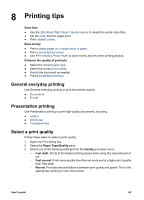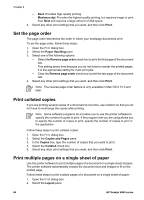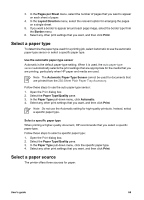HP Deskjet 6940 User Guide - Macintosh - Page 62
Banners, Print, Paper Type/Quality, Source, Upper tray, Paper Type, Automatic, Speciality paper
 |
UPC - 882780263406
View all HP Deskjet 6940 manuals
Add to My Manuals
Save this manual to your list of manuals |
Page 62 highlights
Chapter 7 7. Lower the Out tray. Print 1. If necessary, open the Page Setup dialog box and set the paper size, scaling, or orientation options. 2. Click OK. 3. Open the Print dialog box. 4. Select the Paper Type/Quality pane, and then specify the following settings: - Source: Upper tray - Paper Type: Automatic, or select Speciality paper, and then click HP Iron- on Transfer 5. Select any other print settings that you want, and then click Print. Banners Guidelines ● Remove any perforated strips from the banner paper before loading it in the In tray. ● Do not exceed the In-tray capacity: 20 sheets. Prepare to print 1. Verify that the printer is turned on. 2. Remove the Out tray, and then remove all paper from the In tray. 3. Slide the paper width-guide all the way to the left, and then pull out the paper-length guide. 4. Place the banner paper in the In tray so that the unattached edge is on top of the paper stack and pointing toward the printer. 60 HP Deskjet 6940 series