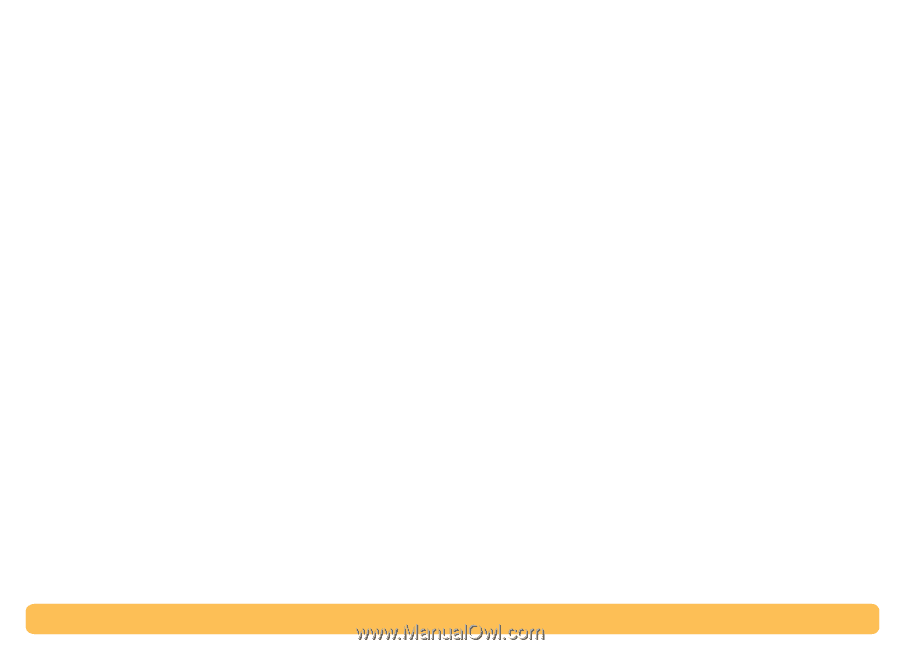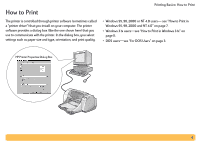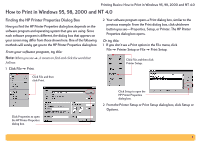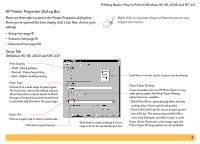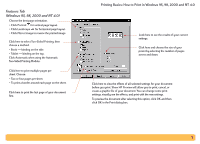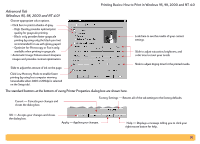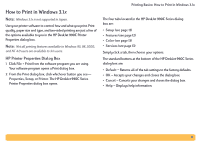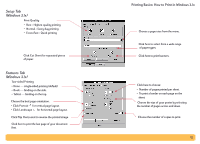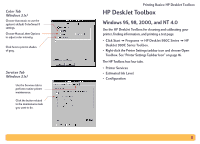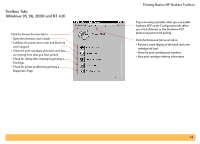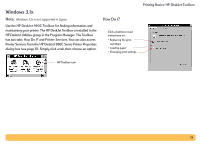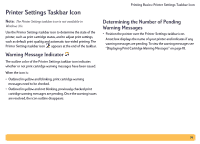HP Deskjet 990c HP DeskJet 990C Series Printer - (English) Online User's Guide - Page 11
How to Print in Windows 3.1x, Printing Basics: How to Print in Windows 3.1x, Print, Properties, Setup - series printer
 |
View all HP Deskjet 990c manuals
Add to My Manuals
Save this manual to your list of manuals |
Page 11 highlights
How to Print in Windows 3.1x Note: Windows 3.1x is not supported in Japan. Use your printer software to control how and what you print. Print quality, paper size and type, and two-sided printing are just a few of the options available to you in the HP DeskJet 990C Printer Properties dialog box. Note: Not all printing features available to Windows 95, 98, 2000, and NT 4.0 users are available to 3.1x users. HP Printer Properties Dialog Box 1 Click File ➔ Print from the software program you are using. Your software program opens a Print dialog box. 2 From the Print dialog box, click whichever button you see- Properties, Setup, or Printer. The HP DeskJet 990C Series Printer Properties dialog box opens. Printing Basics: How to Print in Windows 3.1x The four tabs located in the HP DeskJet 990C Series dialog box are: • Setup (see page 12) • Features (see page 12) • Color (see page 13) • Services (see page 13) Simply click a tab, then choose your options. The standard buttons at the bottom of the HP DeskJet 990C Series dialog box are: • Default - Returns all of the tab settings to the factory defaults. • OK - Accepts your changes and closes the dialog box. • Cancel - Cancels your changes and closes the dialog box. • Help - Displays help information. 11