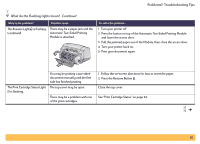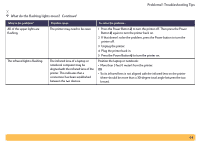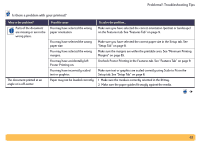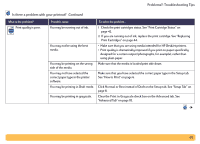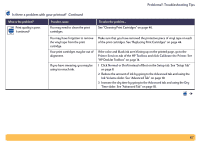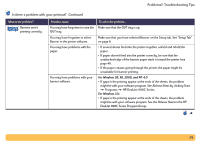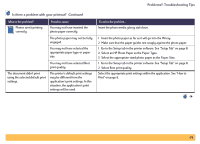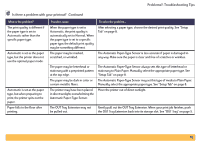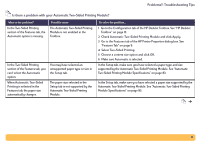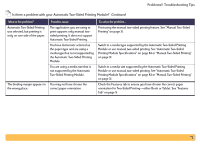HP Deskjet 990c HP DeskJet 990C Series Printer - (English) Online User's Guide - Page 67
Printer Services, HP Toolbox, Calibrate the Printer, Normal, Draft, Setup, Advanced, Ink Volume
 |
View all HP Deskjet 990c manuals
Add to My Manuals
Save this manual to your list of manuals |
Page 67 highlights
Problems?: Troubleshooting Tips Is there a problem with your printout? Continued What is the problem? Print quality is poor. (continued) Possible cause You may need to clean the print cartridges. To solve the problem... See "Cleaning Print Cartridges" on page 46. You may have forgotten to remove the vinyl tape from the print cartridge. Your print cartridges may be out of alignment. If you have smearing, you may be using too much ink. Make sure that you have removed the protective piece of vinyl tape on each of the print cartridges. See "Replacing Print Cartridges" on page 44. If the color and black ink aren't lining up on the printed page, go to the Printer Services tab of the HP Toolbox and click Calibrate the Printer. See "HP DeskJet Toolbox" on page 14. 1 Click Normal or Draft instead of Best on the Setup tab. See "Setup Tab" on page 8. 2 Reduce the amount of ink by going to the Advanced tab and using the Ink Volume slider. See "Advanced Tab" on page 10. 3 Increase the dry time by going to the Advanced tab and using the Dry Time slider. See "Advanced Tab" on page 10. 67