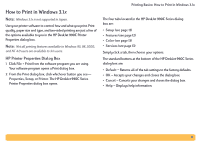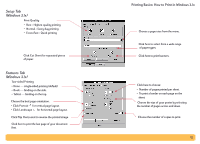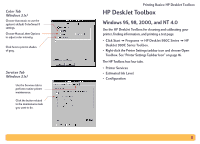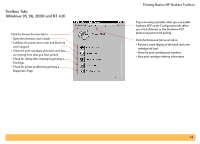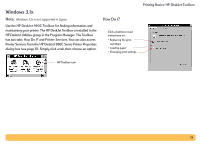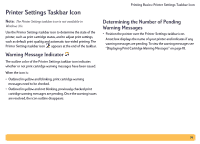HP Deskjet 990c HP DeskJet 990C Series Printer - (English) Online User's Guide - Page 16
Warning Message Indicator, Determining the Number of Pending Warning Messages
 |
View all HP Deskjet 990c manuals
Add to My Manuals
Save this manual to your list of manuals |
Page 16 highlights
Printer Settings Taskbar Icon Note: The Printer Settings taskbar icon is not available in Windows 3.1x. Use the Printer Settings taskbar icon to determine the state of the printer, such as print cartridge status, and to adjust print settings, such as default print quality and automatic two-sided printing. The Printer Settings taskbar icon appears at the end of the taskbar. Warning Message Indicator The outline color of the Printer Settings taskbar icon indicates whether or not print cartridge warning messages have been issued. When the icon is: • Outlined in yellow and blinking, print cartridge warning messages need to be checked. • Outlined in yellow and not blinking, previously checked print cartridge warning messages are pending. Once the warning issues are resolved, the icon outline disappears. Printing Basics: Printer Settings Taskbar Icon Determining the Number of Pending Warning Messages • Position the pointer over the Printer Settings taskbar icon. A text box displays the name of your printer and indicates if any warning messages are pending. To view the warning messages see "Displaying Print Cartridge Warning Messages" on page 18. 16