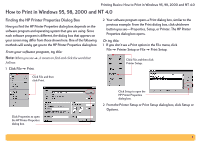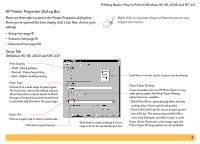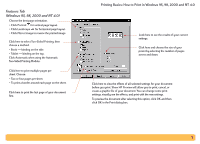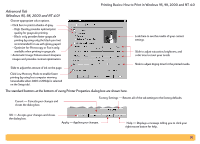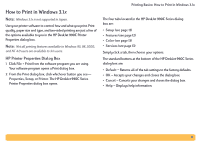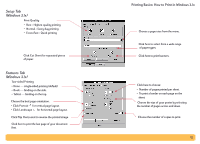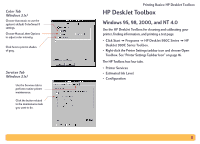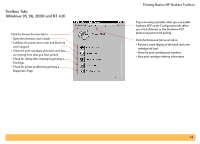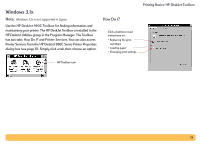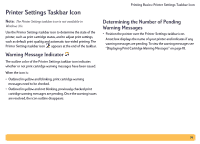HP Deskjet 990c HP DeskJet 990C Series Printer - (English) Online User's Guide - Page 12
Setup Tab, Windows 3.1x, Features Tab, Printing Basics: How to Print in Windows 3.1x - separation
 |
View all HP Deskjet 990c manuals
Add to My Manuals
Save this manual to your list of manuals |
Page 12 highlights
Setup Tab (Windows 3.1x) Print Quality • Best - Highest quality printing • Normal - Every day printing • EconoFast - Quick printing Click Cut Sheet for separated pieces of paper. Features Tab (Windows 3.1x) Two-sided Printing • None - single-sided printing (default) • Book - binding on the side. • Tablet - binding on the top. Choose the best page orientation. • Click Portrait for vertical page layout. • Click Landscape for horizontal page layout. Click Flip Horizontal to reverse the printed image. Click here to print the last page of your document first. Printing Basics: How to Print in Windows 3.1x Choose a paper size from the menu. Click here to select from a wide range of paper types. Click here to print banners. Click here to choose: • Number of pages printed per sheet. • To print a border on each page on the sheet. Choose the size of your poster by selecting the number of pages across and down. Choose the number of copies to print. 12